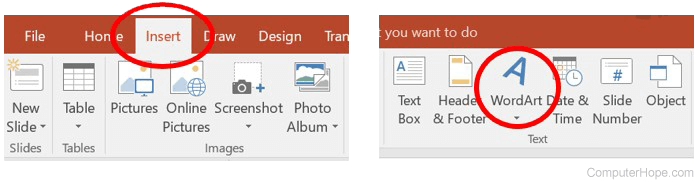How to add WordArt in Microsoft Word, Excel, and PowerPoint
Updated: 03/05/2023 by Computer Hope
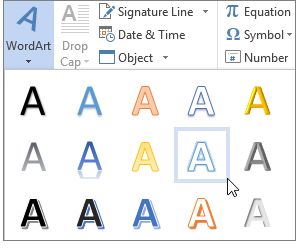
In Microsoft Office applications, users can add WordArt to documents to create more fancy and elaborate text. WordArt can spruce up documents and make them more visually appealing.
Note
WordArt is only available in the Microsoft Office desktop applications. It's unavailable in the web versions of Word, Excel, and PowerPoint.
To add WordArt in Microsoft Word, Excel, and PowerPoint, select a Microsoft Office application link below for steps to add WordArt in that application.
Microsoft Word
- Open Microsoft Word.
- In the Ribbon, click the Insert tab.
- In the Text section, click the WordArt option.
- Select the type of WordArt you want to add to the document.
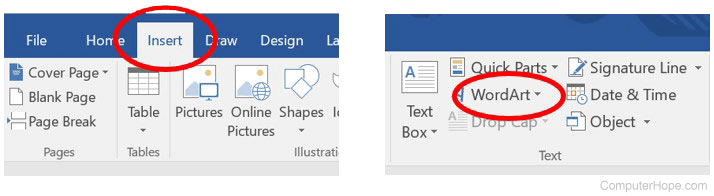
Microsoft Excel
- Open Microsoft Excel.
- In the Ribbon, click the Insert tab.
- On the far right side of the menu bar, click the Text option.
- In the Text pop-up section, click the WordArt option.
- Select the type of WordArt you want to add to the document.
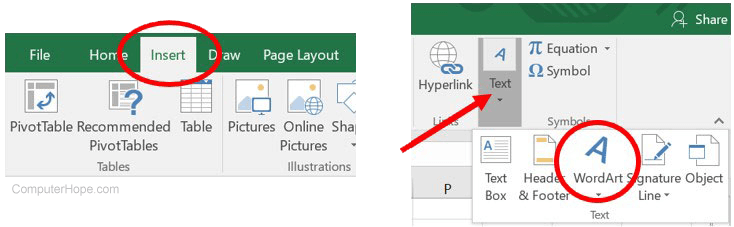
Microsoft PowerPoint
- Open Microsoft PowerPoint.
- In the Ribbon, click the Insert tab.
- In the Text section, click the WordArt option.
- Select the type of WordArt you want to add to the document.