How to block access to the Control Panel
Updated: 01/24/2018 by Computer Hope
The Control Panel in the Microsoft Windows operating system provides access to Windows settings and features. Users can enable, disable, or change settings as they feel necessary. However, some computer owners do not want other users to access the Control Panel and change Windows settings.
To block access to the Control Panel for one or more user accounts on a computer, follow the steps below.
- Log in to Windows with the user account that you want to block access to the Control Panel.
- Open the Windows registry.
- Navigate to the following registry key:
HKEY_CURRENT_USER\SOFTWARE\Microsoft\Windows\CurrentVersion\Policies - Check for a subkey named Explorer under the Policies key. If the subkey exists, skip to the next step. If the subkey does not exist, right-click the Policies key and select New > Key. Type Explorer as the name of the new subkey.
- Right-click the Explorer subkey and select New > DWORD (32-bit) Value. Type NoControlPanel as the name of the DWORD value.
- Double-click the NoControlPanel value, change the 0 to a 1 in the Value data box, and click OK to save the value change.
- Close the Windows registry.
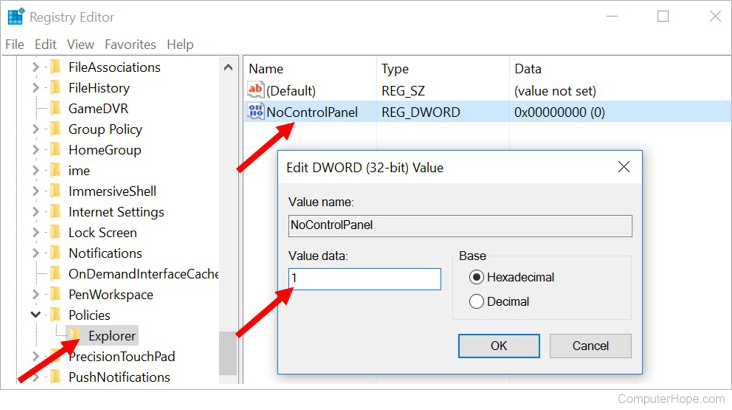
Note
To block Control Panel access for another user account on the computer, repeat the steps above.
