How to add or remove a hyperlink in Word, Excel, and PowerPoint
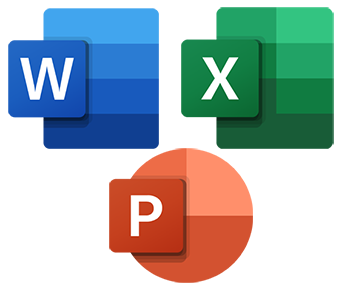
In Microsoft Word, Excel, and PowerPoint, you may want to add a link to a web page or a specific location in the same document. Links help direct others who read the document, spreadsheet, or slides to a certain site or add a bibliography to a school assignment. To add this type of link (called a hyperlink), follow the steps below.
In Microsoft Word, to create a link to a location in a document, a bookmark needs to be created first. For help with creating a bookmark, see: How to add, remove, and access a bookmark in Microsoft Word.
How to insert a hyperlink
- Depending on where your document or file is, open Microsoft Word, Excel, or PowerPoint.
- Type the appropriate text on the page.
- With your mouse or keyboard, highlight the text you want to turn into a hyperlink. For example, in the picture below, the text "ComputerHope website" is highlighted.

- In the menu bar or Ribbon at the top of the Word, Excel, or PowerPoint program window, click the Insert tab.
- On the Insert tab, in the Links section, click the Hyperlink or Link option.
You can also press the keyboard shortcut Ctrl+K to insert a hyperlink on any highlighted text.
- In the Insert Hyperlink window, type the web page address you want to set the hyperlink to in the Address text field, then click OK.
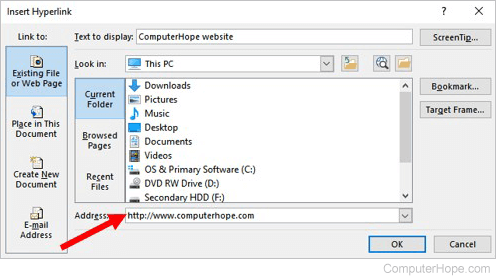
As shown in the image below, the highlighted text is now a hyperlink, set to the desired web page.

To set the highlighted text to link to a location in the same document, click the Place in This Document option on the left side of the Insert Hyperlink window. You can then select a place to link to in the document.
How to delete or remove a hyperlink
Follow these steps to delete or remove a hyperlink from text in a Microsoft Word document, Excel spreadsheet, or PowerPoint presentation.
- Right-click the hyperlink text.
- Select Remove Hyperlink in the pop-up menu.
How to use a hyperlink
To open a hyperlink in a document hold down the Ctrl and while continuing to hold the key click the link. See our Ctrl+click page for further information.
