How to block USB drives and other flash memory devices
Updated: 01/24/2018 by Computer Hope

Whether you're a business administrator, student, or home user, the information on your computer is valuable. Thus, preventing others from taking it from your machine is important.
Furthermore, removable media can infect your computer with viruses and other malware. To block USB drives and other flash media (such as SD cards) from accessing your computer, follow the steps below.
Note
These steps only work for one user account. You'll need to repeat them if you have addition accounts on your computer.
Blocking removable media
One of the most convenient ways to block outside media is to edit Group Policy Objects.
- Press the Windows key.
- In the search box, type Edit group policy, and then press Enter.
- Under User Configuration, double-click Administrative Template to expand the menu.
- In the drop-down menu, select System, and then Removable Storage Access.
- You should see a window like the one below:

- Under the Setting section, you see each of the media drives on your computer. Under State, you see how each drive is set.
- Double-click any of the media drives.
- You should see a window like the one below.
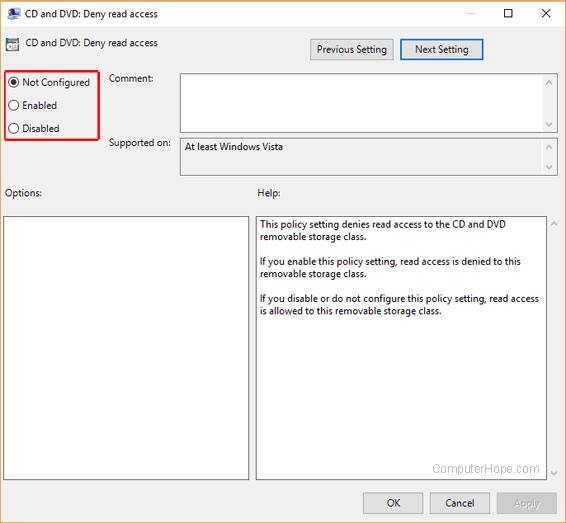
- If you look at the image above, notice the permission setting options in the red box.
- To restrict read access to that drive, click the circle next to Enabled.
- To restrict read access to that drive, click the Next Setting (in the blue box).
- To restrict write access to that drive, click the circle next to Enabled.
- Click Apply, then click OK.
Tip
To restore drive access, follow the steps above and click the circle next to Disabled.
