Control Panel missing from Windows 10 Power User menu

In the Power User menu (accessible by pressing Windows key+X, the Control Panel option was included with earlier versions of Windows 10. However, since build 14942, Microsoft removed the Control Panel option and replaced it with the Settings option. Unfortunately, the Settings option does not provide all the same features as the Control Panel option but can be added with the Win+X Menu Editor.
You can also click start and type control panel and click the Control Panel to open the Control Panel without downloading the Win+X Menu Editor as mentioned below.
Downloading and installing Win+X Menu Editor
The good news is that you can add the Control Panel option back to the Power User menu by following the steps below.
- Download the Win+X Menu Editor, extract the program files from the downloaded zip file, and then run the program by double-clicking the WinXEditor.exe file.
- In the Win+X Menu Editor program, scroll down and click the Group 2 option.
- Click Add a program at the top of the program window.
- Select Add a Control Panel item in the Add a program menu.
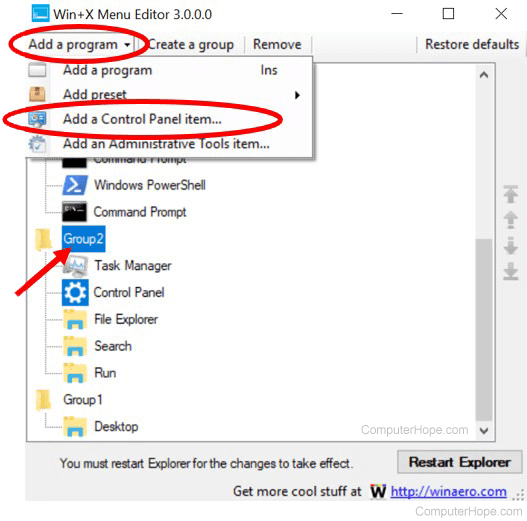
- In the Add a Control Panel Item window, scroll down and select the Control Panel option, then click the Select button.
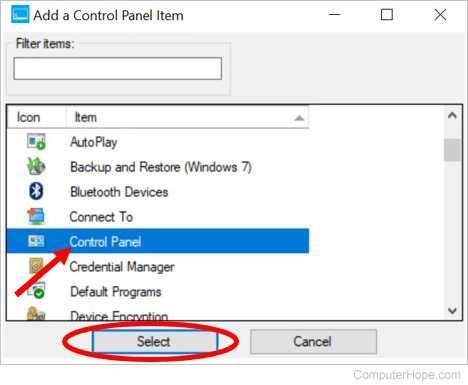
- The Control Panel option should now be listed under Group 2. Click the Restart Explorer button to update the Power User menu.
- Access the Power User menu by pressing Windows key+X and verify the Control Panel option is visible again.
Future Windows 10 updates may revert the changes you made using the steps above. If the Control Panel option disappears from the Power User menu again, follow the steps above to add it back.
