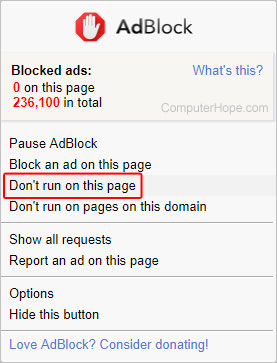How to whitelist a website or web page on AdBlock
Updated: 08/16/2021 by Computer Hope

Many users today have installed ad-blocking extensions such as AdBlock or AdBlock Plus on their Internet browser. Consequently, websites that utilize advertisements to make money won't allow users to view their site unless they disable these extensions. Furthermore, some users like to turn off ad-blocking software to support a certain site they enjoy. Whatever the reason, to whitelist a website or web page, follow the instructions below.
How to whitelist an entire website
These instructions were created using AdBlock. However, with a bit of intuition they should work for other extensions as well.
- Open the Google Chrome browser.
- In the upper-right corner of the browser window, left-click the AdBlock icon.
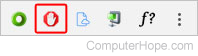
- Select Don't run on pages on this domain.
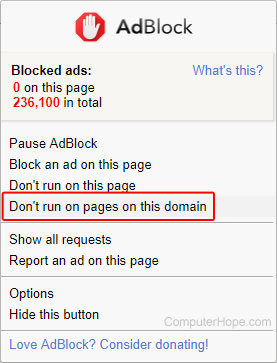
- In the prompt, click Exclude.
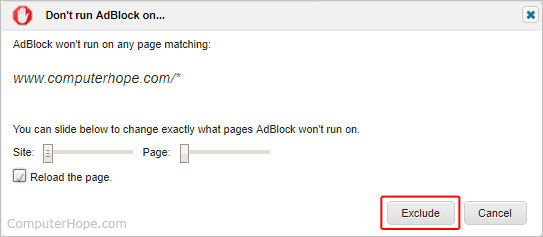
How to whitelist a specific web page
- Open the Google Chrome browser.
- In the upper-right corner of the browser window, left-click the AdBlock icon.
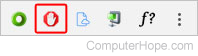
- Select Don't run on this page.