How to turn your smartphone into a Wi-Fi hotspot

Many smartphones can be used as a Wi-Fi hotspot. The smartphone uses its cellular data connection to provide Internet access, fulfilling the function of a modem and Wi-Fi router. It is sometimes called tethering because you tether your smartphone's Internet access to other devices.
How to create a mobile hotspot
The steps for enabling mobile hotspot depend on your device's operating system. Select your device type from the list below.
Mobile hotspot functions might not be part of your data plan. Check with your cellular data provider before enabling mobile hotspot on your phone.
Android

The following instructions are the generic steps for enabling mobile hotspot in Android devices. However, Android devices vary widely, because manufacturers are allowed to make changes to the base Android system. If these instructions don't work for you, check your device manual for exact instructions.
- Open the Settings on your phone. Settings is in your Applications menu or notification pane accessed by swiping down from the top of the screen.
- Scroll to Wireless & Networks or Network Connections.
- Select More, then select Mobile Hotspot and Tethering.
- Select Set Up Mobile Hotspot.
- Configure your hotspot by defining its Network Name, Security type, and Password. The Network Name can be anything you want. For strongest encryption, choose WPA2 security, and a complex password.
Apple iOS

Follow these steps to enable personal hotspot on your iPad or iPhone.
- Open Settings.
- Select Cellular.
- Tap the Personal Hotspot slider to toggle it to the On position.
If you don't see the option for Personal Hotspot, contact your service provider to make sure it's enabled in your data plan.
Windows Phone
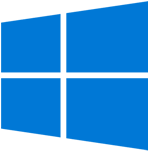
Windows Phone is not supported by Microsoft after July 11, 2017. However, these instructions may apply to legacy Windows Phone devices.
- Swipe down on the screen to access the notifications bar.
- Tap the All Settings option.
- Scroll down and find the Internet Sharing section.
- Swipe the Sharing slider to the right to turn on the hotspot functionality.
- The Wi-Fi network name and password to connect to it is displayed below the Sharing option.
General tips for using your hotspot
- Once a Wi-Fi hotspot is created, change your Wi-Fi network to the name of your Wi-Fi hotspot. For further help with connecting to a Wi-Fi, see: How to connect to a Wi-Fi network.
- Wi-Fi hotspot can eat up a lot of data. When you're finished using it, turn off the hotspot to avoid excessive data use and possible overage charges.
- Hotspots use a lot of power, and can quickly drain your battery. If possible, keep your phone plugged in to a power source while hotspot is enabled.
