How to put music on an iPhone or iPad
Updated: 12/30/2019 by Computer Hope

You can transfer music from your computer to your iPad or iPhone using the iTunes application on your computer. If you'd like to download music onto your devices, you can purchase and download it using the iTunes Store.
Add music from your computer using iTunes
To add music to your iPhone or iPad from your computer, follow these steps:
- Connect your iPhone or iPad to your computer.
- Open the iTunes application on your computer. If you do not have the iTunes application installed, please download it from Apple's iTunes site.
- In iTunes, open the File menu in the top menu bar, and choose Add File to Library or Add Folder to Library.
- Select music file(s) to add to your library, or select a folder on your computer to add all music in that folder and its subfolders.
- After the music files are added to your library, browse the library by choosing Library, and selecting Artists, Albums, or Songs in the left navigation pane.
- Find the song(s) you want to add to your iPhone or iPad and select them. Then right-click that selection and choose Add to Device.
- Select the iPhone or iPad device where the music should be added.
- In the left navigation pane, right-click your device name and select Sync. The songs are copied to your iPhone or iPad.
Another option for faster music syncing
To make adding music to your iPhone or iPad even easier and faster, follow these steps.
- Open iTunes on your computer. Below the iTunes menu bar, find the icon that looks like an iPhone
 and click it.
and click it. - The screen changes to a view showing details for your iPhone or iPad. In the left navigation pane, under the Settings section, select the Music option.
- Under Sync Music, select the Entire music library option.
By selecting the "Entire music library" option, you can now add music to your iTunes library using steps 3 & 4 in the instructions above, then go straight to step 8 to sync that new music to your device.
Download music from the iTunes Store
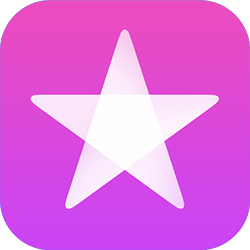
To download music directly to your iPhone or iPad, follow the steps below.
- On your iPhone or iPad, open the iTunes Store app.
- In the app, browse through the displayed music to find songs you want to download. Or, click the Search option in the bottom menu bar and search for your desired songs.
- For each song you want to download, tap the button that shows the purchase price, next to the song name.
- Follow the prompts to authorize the purchase of the song and download it to your device.
After a song is downloaded, it is available in the Music app on your device.
