How to add recipients to an e-mail
When sending an e-mail, you may need to send the e-mail to more than one person. Below are the steps to send the same e-mail to more than one person in popular e-mail services and e-mail programs.
How to add multiple recipients to your e-mail
Follow these steps to add multiple recipients to an e-mail on Gmail, Outlook, Yahoo Mail, and other popular e-mail services.
- In the Recipients or To field of your e-mail composition, type the e-mail address of a recipient.
- Type a comma (",") or semicolon (";") after the e-mail address, depending on your e-mail client.
- Repeat steps 1 and 2 for each additional recipient you want to add to the e-mail.
While you are typing a name or address, your e-mail service might recognize it and automatically suggest a known address or one of your saved contacts. You can press the Tab key to accept the suggestion or continue typing to ignore it.
The following screenshot lists two recipients in the Gmail composition window, separated by a comma.
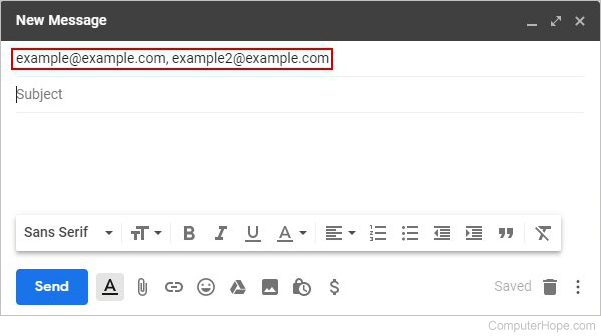
CC and BCC recipients
There are three recipient fields in your e-mail: Recipients/To, CC, and BCC.
- The Recipients or To field is your primary list of recipients. All these people receive the e-mail, and all recipients can see the addresses of the others.
- You can also add recipients in the CC (carbon copy) field. The e-mail is not addressed directly to these people, but they will receive it. All recipients can see the addresses of any CC recipient.
- Lastly, you can add recipients in the BCC (blind carbon copy) field. These recipients receive the e-mail, but their addresses are kept private. No recipients can see the names or e-mail addresses of any BCC recipient.
How to add recipients to the CC and BCC fields
By default, the CC and BCC fields may be hidden. You can reveal them using buttons on the right side of the To field. (In Gmail, click in the Recipients/To field to reveal the buttons.)
When you click one of the buttons, that field is added to your e-mail, and you can add recipients.
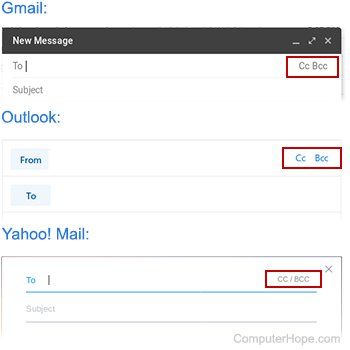
Limits on the number of e-mails you can send
Most e-mail providers enforce limits on the number of recipients allowed in one e-mail message or the number of e-mails you can send in a time.
The following are examples of limitations of popular e-mail services. For detailed, up-to-date information, refer to the terms of use of your service provider.
Example limits:
- The limit for the number of recipients on Gmail is 500 per message.
- The limit for the number of recipients on Outlook is 100 per day.
- The limit for the number of recipients on Yahoo Mail is 100 per hour.
