How to import a GarageBand project into iMovie
Updated: 06/30/2019 by Computer Hope
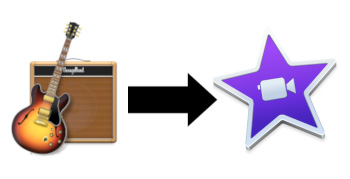
If you make a song using GarageBand, you may want to use it in an iMovie project. To do so, follow the steps in the next section.
- First, open the desired project in GarageBand by selecting File, Open, and then the desired GarageBand file (with file extension .band).
- To export a GarageBand project, select Share, then click Export Song to Disk to open the export menu.
- Choose a name for your file, then, under Format, choose MP3 or your desired audio extension.
- Click Export to begin the process. Once your song is exported, open up iMovie.
- In iMovie, open your existing project from the library, or create a new one.
- Once you are in a project, select File, then Import Media.
- Find your exported project from GarageBand and select it.
- Click Import Selected to bring it to your Project Media. Then, you can drag-and-drop your audio file into your iMovie project.
