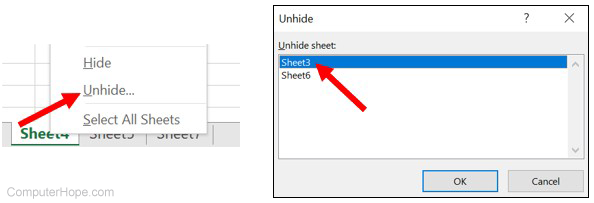How to hide and unhide a worksheet in Microsoft Excel
Updated: 04/02/2019 by Computer Hope
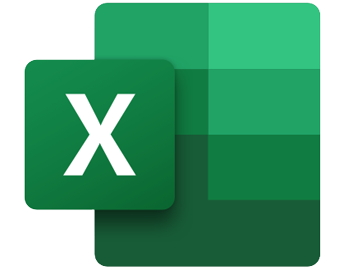
As more data is added to your Microsoft Excel spreadsheet, you might want to create additional worksheets. Eventually, some worksheets may have older data and not need to be reviewed as often as others.
To make it easier to find and view your most important worksheets, you can hide the ones you're not using. Later, you can unhide them as necessary, when you want to work with them again.
To hide or unhide a worksheet in Excel, follow these steps.
Hide a worksheet
- Open the spreadsheet file containing the worksheet to hide.
- Right-click the worksheet tab near the bottom of the Excel window.
- Select the Hide option.
For example, to hide a worksheet named "Sheet3," you would right-click the Sheet3 worksheet tab and select Hide.
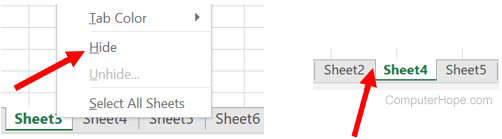
Unhide a worksheet
- Open the spreadsheet file containing the worksheet to unhide.
- Right-click any worksheet tab near the bottom of the Excel window.
- Select the Unhide option.
- In the Unhide window, select the worksheet to unhide and click OK.
For example, to unhide a worksheet named "Sheet3," you would right-click any one of the worksheet tabs and select Unhide. In the Unhide window, select the Sheet3 worksheet and click OK.