How to remove unwanted noise in Audacity
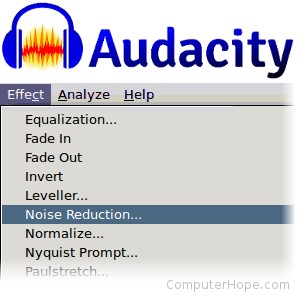
Audacity's Noise Reduction tool helps you remove ambient background noise from recorded audio. For instance, if you record a guitar performance, but an air conditioner was running in the background, the tool can try to isolate and remove the background noise. Noise reduction works best if you have a few seconds in your recording where only the background noise can be heard.
Alternatively, if you have sections of audio that you want to make silent, you can do so quickly, with a single key combination.
Below are steps for removing unwanted noise from your recordings in Audacity, or silencing ambient sections. To begin, create a track and record your audio, or open a previously recorded audio file.
Silencing unwanted sections
If you have a section of audio that you want to reduce to complete silence, follow these steps.
- Highlight the unwanted portion of your track using the cursor.
- Silence the selection using the Ctrl+L keyboard shortcut (Command+L on macOS).
The silenced audio appears as a flat horizontal line, indicating that all audio data is erased for that section of the audio.
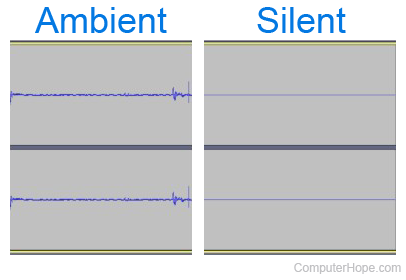
Filtering out ambient noise
To filter ambient noise with the Audacity Noise Reduction tool, follow these steps.
- In an Audacity track, highlight a segment of the audio (at least two seconds, if possible) containing only the ambient noise.
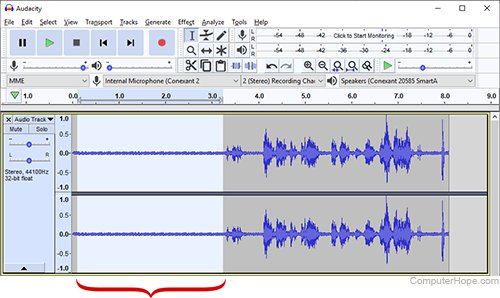
- Select the Noise Reduction effect from the Effect menu.
- Select Get Noise Profile to sample the noise.
- Highlight the section of where you need the noise removed.
- Select the Noise Reduction effect from the Effect menu.
- Change the Noise reduction (dB) slider to change the volume of the noise.
- Change the Sensitivity to determine what range of sounds it will filter out.
- Select Preview to listen to your audio, and make necessary changes to the dB and Sensitivity.
- Select OK to apply the changes.
