How to save a project in Audacity
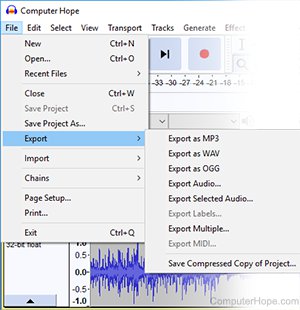
An Audacity project can be saved in two ways. To continue editing it later, you can save it as an Audacity project (file name extension .aup), which retains all your project data including multiple tracks. You can also export the audio to another file format, like MP3 or WAV, to import or share and play it on another program.
Saving as an Audacity project
To save your project on your computer as an Audacity project file, follow the steps below.
- Click File in the menu bar.
- Select the Save Project As option.
- Select OK to dismiss the warning.
- Name your project in the File name text field.
- Make sure Save as type is set to Audacity projects (*.aup).
- Click Save.
To save additional changes after the initial save, click File and Save in the menu bar or use the shortcut Ctrl+S.
It is always best to save your project as an Audacity project before you start working.
Frequently saving your work using Ctrl+S helps protect your work in the case of a crash or another error.
Exporting your project as an MP3 or WAV file
To export your project as an audio file, follow the steps below.
- Click File in the menu bar.
- Select the Export option.
- Select Export as MP3, or Export as WAV.
- Name your project under File name.
- Click Save.
- Select OK to dismiss the warning.
- If desired, enter the artist name, track title, and other information into the metadata tags.
- Click OK.
- After the progress bar finishes, your work is saved.
