How to display the menu bar in Firefox
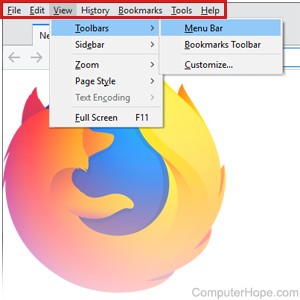
Users coming from earlier versions of Firefox may notice that the menu bar, containing the File, Edit, View, History, Bookmarks, Tools, and Help menus, appears to be missing. In the newest versions of Firefox, the menu bar is hidden by default, to give you more screen space for browsing.
However, the menu bar is still there. To view the menu bar in Firefox, or troubleshoot your Firefox menu bar if it's not working correctly, select from the options below.
Temporarily show the File, Edit, View menu
Pressing Alt temporarily shows the file menu bar and allow users to use any of its features. The menu bar is located above the Address bar, in the upper-left corner of the browser window.
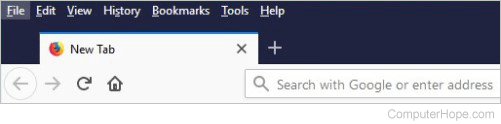
After making a selection from one of the menus, the menu bar is hidden again.
Permanently show the File, Edit, View menu
To have the File, Edit, View menu always shown, like in previous versions of Firefox, follow the steps below.
- Press Alt to show the menu bar temporarily.
- Click View (A), and select Toolbars (B) in the drop-down menu.
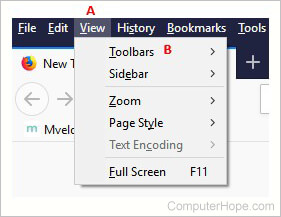
- Click Menu Bar.
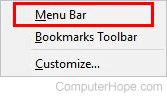
- A check mark will appear next to the Menu Bar option, indicating that it's permanently visible.
If pressing Alt does not make the menu bar visible, try pressing Alt+V. This keyboard shortcut opens the View menu, even if the menu bar is hidden.
To make the menu bar auto-hide again, repeat the steps above.
Browser in full-screen mode
If Firefox is set to run in full-screen mode, the menu bar isn't visible, even if it's enabled.
To exit full-screen mode, press F11 key on your keyboard. Check to see if the menu bar is now visible or if pressing Alt makes it visible.
Menu bar won't display
If you've tried the steps above and the menu bar is still not visible or accessible, your Firefox installation may be corrupt or damaged. It is also possible your computer has malware that is preventing the menu bar from being displayed.
If the problem is your Firefox installation, it may be necessary to uninstall and then reinstall. Alternatively, if there is a newer version of Firefox available, try upgrading to the latest version. Doing so may fix the problem.
In the case of a virus or malware infection, use an antivirus and anti-malware program to clean your computer and remove the infection. Malwarebytes, Webroot SecureAnywhere, and Kaspersky Internet Security are excellent programs for removing virus and malware infections, and preventing future ones. You can also try one of the many free antivirus and anti-malware programs available on the Internet.
