How to block YouTube videos or channels

YouTube features thousands of videos covering nearly any topic imaginable. Many videos are helpful and enjoyable to watch, but some videos may be harmful or discuss topics you might find offensive. You can block these types of videos from being viewed on your computer using built-in YouTube feature or browser add-ons. Select a link below to review video blocking options for your computer and Internet browser.
Block mature videos with YouTube feature
YouTube provides a feature to block mature videos on the YouTube website. Follow the steps below to enable the feature.
- Access the YouTube website.
- In the top-right corner of the YouTube website, click your circular profile icon.
- In the drop-down menu, scroll to the bottom and select the Restricted Mode option.
- Click the toggle switch next to Activate Restricted Mode to enable the feature. The toggle switch turns blue when enabled.
- To prevent other users of the computer from turning off restricted mode, click the Lock Restricted Mode on this browser link below the Restricted Mode toggle switch.
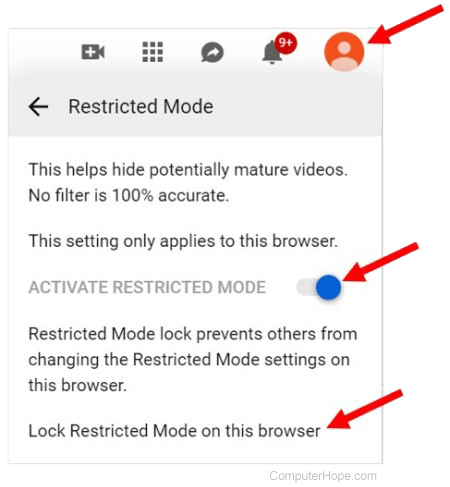
Block specific YouTube videos in Firefox
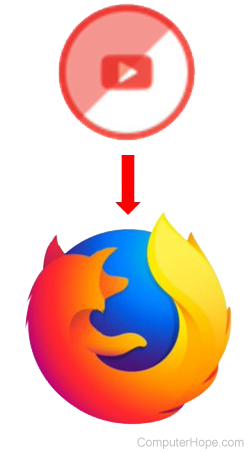
If you use the Firefox browser and want to block specific YouTube videos or channels, you can download and install the BlockTube Firefox add-on.
The BlockTube add-on for Firefox is available for download at the BlockTube page.
BlockTube features and functionality
- Block specific YouTube videos and channels by clicking a Block Video or Block Channel button on a YouTube video page.
- Playlist functionality continues to work normally, even if a blocked video is on the playlist.
- Block videos or channels based on keywords in the YouTube video title or by defining a regex.
- Hide or block the YouTube Trending page.
- Block videos that are longer than a specified number of minutes in length.
- Password protection to prevent other users from changing or removing video block settings.
Block YouTube and other unsafe websites in most browsers
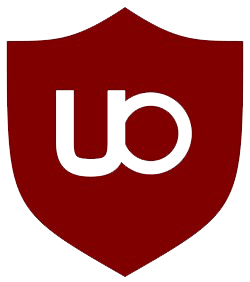
To block access to the YouTube website, and other potentially unsafe websites, you can install the uBlock Origin add-on for your Internet browser. The uBlock Origin add-on is available for Chrome, Firefox, Microsoft Edge, and Opera.
uBlock Origin comes with a list of blocked websites and domains, and you can add to that list as desired. The add-on also provides the ability to block ads and several types of scripting, including JavaScript, on specific websites.
To download the uBlock Origin add-on, click the link below for your Internet browser.
Block videos unsafe for kids on mobile devices

YouTube developed an app for Android and iOS mobile devices called YouTube Kids. As the name would suggest, the app only allows children to access kid-safe content. It also allows parents to block additional videos of their choosing, and control how long their kids can watch YouTube videos.
The YouTube Kids app is available on the Google Play Store for Android devices and the Apple App Store for iOS devices.
