How to add music to a YouTube video
Updated: 07/13/2023 by Computer Hope

YouTube has a staggering number of videos for users to watch that increases every day. Over time, more and more users became inclined to create content. Adding music to an uploaded video can make it unique and interesting. To learn how to add music to a YouTube video, follow the steps below.
How to add music to a YouTube video
- Go to the YouTube website and click
 in the upper-right corner (if you're not already signed in to your YouTube account).
in the upper-right corner (if you're not already signed in to your YouTube account).
Note
Before you can add sound to a video, you must upload it first. For help with uploading a video, see: How to upload a video to YouTube.
- In the upper-right corner of the screen, click your profile icon.
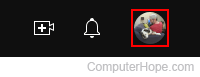
- Select YouTube Studio from the drop-down menu.
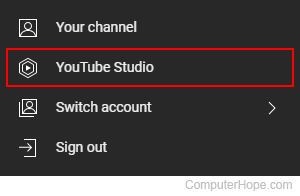
- On the left side of the screen, click the Content tab.
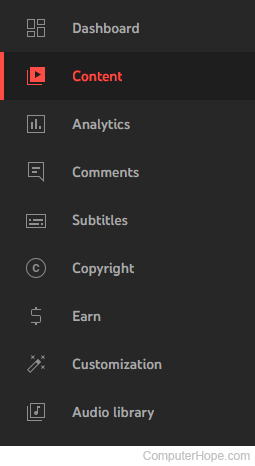
- Under the Videos tab, select the video for the music.
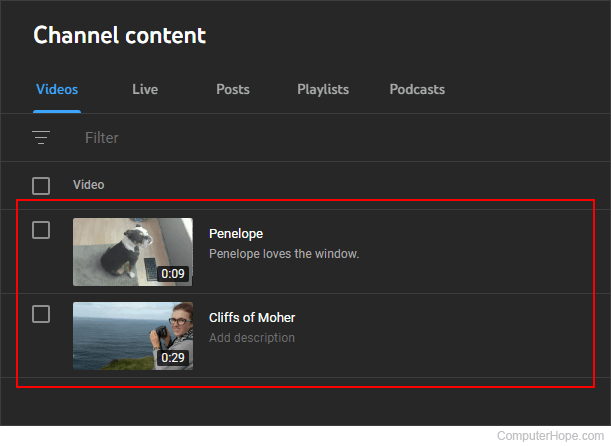
- On the left side of the screen, click the Editor selector.
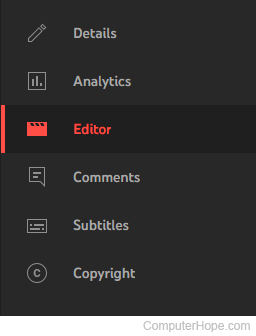
- If this is your first time in the Editor tool, click the Get Started button in the middle of the screen.
- Under the Video editor section, click the Audio option.
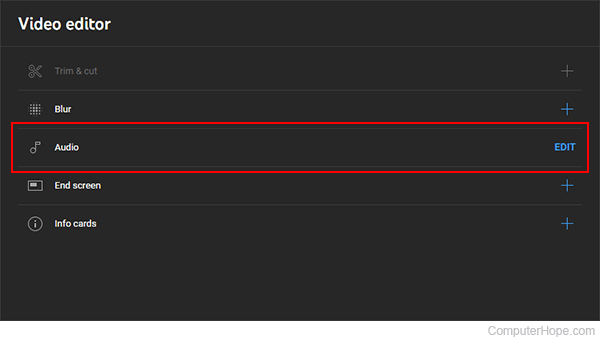
- Select a track to supplement your video, then click the Add button.
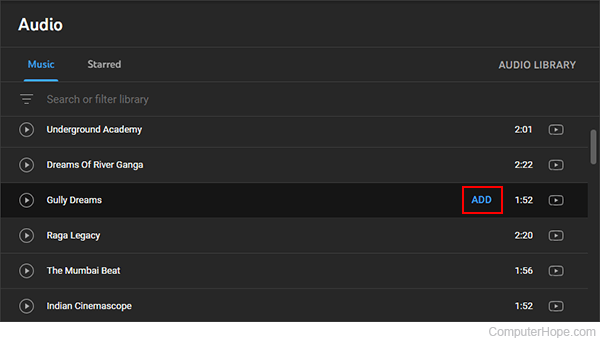
- After adding a track to the video, click the Save button in the upper-right corner of the browser window.
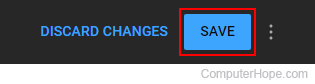
- If everything went correctly, the music track is displayed below your video's original sound file at the bottom of the window.

