How to change the background color of a slide in PowerPoint
Updated: 07/13/2023 by Computer Hope
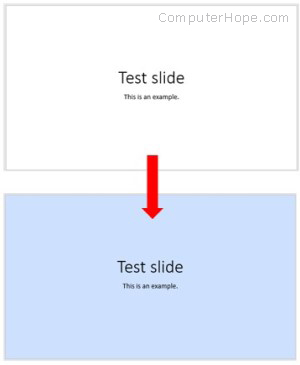
The default background color of a slide in Microsoft PowerPoint is white. Changing the background color helps call more attention to a specific slide. The background may be changed to a single color, like blue or green, or set a color gradient that fades a color from lighter to darker.
Changing the background color of a slide
To change the color of a slide in your PowerPoint presentation, follow the steps below.
- Open Microsoft PowerPoint.
- In the Ribbon, click the Design tab.
- Click the Format Background option on the right side of the Design tab.
Tip
You can also right-click the outer area of a slide and select Format Background in the pop-up menu that opens.
- In the Format Background pane that opens, choose Solid fill or Gradient fill.
- Choose the solid or gradient color options you want to use. The background color changes after selecting these options.
At step 4 above, you can also select a picture to use as the slide background. Select the Picture or texture fill option and choose a picture in the Picture source section.
