How to set up an X account
Updated: 03/06/2020 by Computer Hope
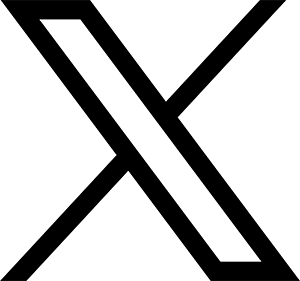
The following steps walk you through how to set up a X (formerly Twitter) account on a browser, smartphone, or tablet.
How to set up a X account in a browser
- Go to the X website.
- Click the Sign up button.
- Enter your name (your real name, an alias, or organization name), date of birth, and phone number. To use an e-mail address instead of a phone number, click Use e-mail instead and enter your e-mail address. Click Next.
- Review the "Track where you see X content across the web" details, and check or uncheck the box, depending on whether you agree to the terms. Click Next.
- Verify the information you previously entered is correct. If correct, click Sign up.
- Depending on whether you previously entered your phone number or e-mail address, X sends a verification code to your phone or e-mail. If you chose e-mail, open a new tab in the browser, and access your e-mail account. Enter the code from your e-mail on the X code verification screen, then click Next.
- Enter a password. Click the eye logo at the far right of the box, so you can see what you are typing. X will not ask you to re-enter your password to verify it. Click Next.
The next steps are optional.
- If you have a picture you want to use for X, you may upload it in this step. Or, you can skip this step for now.
- Upload your contacts. Skip this step for now, unless you want to go through your contacts to find out who is on X. You can do this later.
- Choose your interests, including sports, music, entertainment, etc. You can skip this step and come back to it later.
- Follow people. You can skip this step and come back to it later.
How to set up a X account on a smartphone or tablet
- Download and install the X app from the app store.
- Open X.
- Tap Get Started.
- Enter your name (your real name, a screen name, or organization name), date of birth, and phone number. To use an e-mail address instead of a phone number, click Use e-mail instead and enter your e-mail address. Tap Next.
- Read the Terms of Service and Privacy Policy. If you agree to the terms of these documents, tap Sign up.
- Depending on whether you previously entered your phone number or e-mail address, X sends you a verification code to your phone or e-mail. If you chose e-mail, access your e-mail app to get the access code X sent you. Enter the code you received from your phone or e-mail on the X code verification screen. Tap Next.
- Enter a password. Tap the eye logo at the far right of the box, so you can see what you are typing. X will not ask you to re-enter your password to verify it. Tap Next.
The next steps are optional.
- Sync your contacts. This information is retrieved from your address book. You can skip this step and come back to it later.
- Choose your interests, including sports, music, entertainment, etc. You can skip this step and come back to it later.
- Follow people. You can skip this step and come back to it later.
- The final step asks you whether you want to allow X to collect, store, and use your device's location and GPS (Global Positioning System) information. You can click OK, or NOT NOW. You can change this selection later if you change your mind.
