How to highlight text with color in Word and PowerPoint
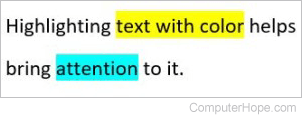
In a Microsoft Word document or a PowerPoint slide, highlighting text with color helps bring attention to that text. To make sure readers pay attention to important content, highlight the text in yellow or another light color, to ensure they see it and can read it.
Select a link below for steps to highlight text in Word or PowerPoint.
Highlight text in Microsoft Word

To highlight text with color in a Word document, follow the steps below.
- Open the Microsoft Word document where you want to highlight text with color.
- Find the text to highlight. Using your mouse, select the text by pressing and holding the left mouse button, then drag the mouse to the left or right to select the text.
- In the Ribbon, on the Home tab, click the downward-pointing arrow next for the Text Highlight Color option.
- In the highlight color drop-down menu, select the preferred color for highlighting the text. The text is now highlighted with color.
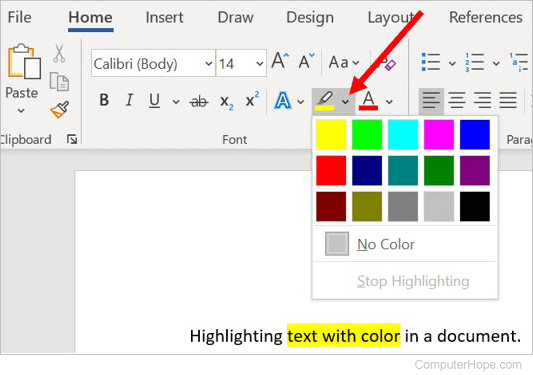
To change the highlighting color, repeat the steps above and select the new color in step 4.
To remove the highlighting color, repeat the steps above and select the No Color option.
Highlight text in Microsoft PowerPoint
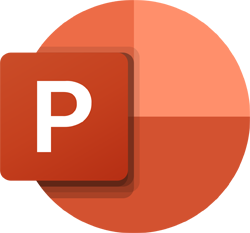
To highlight text with color in a PowerPoint slide, follow the steps below.
- Open the Microsoft PowerPoint slide deck where you want to highlight text with color.
- Find the text to highlight. Using your mouse, select the text by pressing and holding the left mouse button, then drag the mouse to the left or right to select the text.
- In the Ribbon, on the Home tab, click the downward-pointing arrow next for the Text Highlight Color option.
- In the highlight color drop-down menu, select the preferred color for highlighting the text. The text is now highlighted with color.
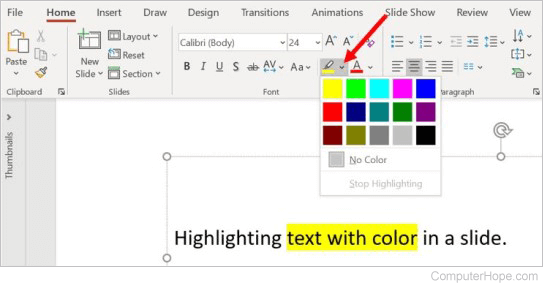
To change the highlighting color, repeat the steps above and select the new color in step 4.
To remove the highlighting color, repeat the steps above and select the No Color option.
