How to duplicate a document
Updated: 12/31/2020 by Computer Hope
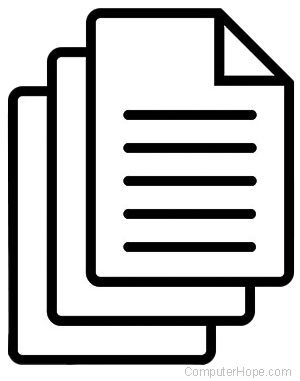
To create a duplicate of a document in Microsoft Word, Excel, or another program, select from the links below and follow the steps.
Microsoft Excel
Microsoft Excel 2010 and later

Follow the steps below for the version of Excel on your computer.
- Open Microsoft Excel.
- Press the keyboard shortcut Ctrl+O, or click the File tab in the Ribbon and click Open.
- Go to the location of the document you want to duplicate.
- Right-click the file and select Open as copy.
- A new file opens and is named Copy of Document, Document 2, or similar.
- In the new file that opens, click the File tab, then click Save As.
- Name the document as desired.
- To save the document in a different folder or drive, browse to that location before saving.
- Click Save.
Microsoft Excel 2003 and earlier
- Open Microsoft Excel.
- Press the keyboard shortcut Ctrl+O, or click File in the menu bar and click Open.
- Go to the location of the document you want to duplicate.
- Click once on the file, then, at the bottom of the screen, click the down arrow next to Open.
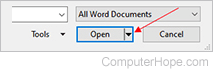
- Choose Open as copy.
- A new file opens and is named Copy of Document, Document 2, or similar.
- Make sure you're now in the new file that opened, click File in the menu bar, then click Save As.
- Name the document as desired.
- If you want it to be saved in a different folder or drive, browse to that location before saving.
- Click Save.
Microsoft Word
Microsoft Word 2010 and later

Follow the steps below for the version of Word on your computer.
- Open Microsoft Word.
- Press the keyboard shortcut Ctrl+O, or click the File tab in the Ribbon and click Open.
- Go to the location of the document you want to duplicate.
- Right-click the file, and click Open as copy.
- A new file opens and is named Copy of Document, Document 2, or similar.
- In the new file that opens, click the File tab, then click Save As.
- Name the document as desired.
- If you want it to be saved in a different folder or drive, browse to that location before saving.
- Click Save.
Microsoft Word 2003 and earlier
- Open Microsoft Word.
- Press the keyboard shortcut Ctrl+O, or click File in the menu bar and click Open.
- Go to the location of the document you want to duplicate.
- Click once on the file, then, at the bottom of the screen, click the down arrow next to Open.
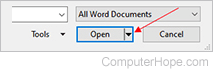
- Choose Open as copy.
- A new file opens and is named Copy of Document, Document 2, or similar.
- Make sure you're now in the new file that opened, click File in the menu bar, then click Save As.
- Name the document as desired.
- If you want it to be saved in a different folder or drive, browse to that location before saving.
- Click Save.
Other programs
The following are generic steps for duplicating a document in most other programs.
- Open the program.
- Press the keyboard shortcut Ctrl+O, or click File in the menu bar and click Open.
- Go to the location of the document you want to duplicate.
- In the new file that opens, click File in the menu bar, then click Save As.
- Name the document as desired.
- If you want it to be saved in a different folder or drive, browse to that location before saving.
- Click Save.
