How to restart a Mac
Updated: 03/13/2021 by Computer Hope

Restarting your Mac computer is necessary for installing new updates, and can often fix many technical issues. This page contains multiple methods for restarting a Mac. To proceed, select the method you want to use from the list below or read through each section individually.
Restart using the menu bar
- Click the Apple icon in the upper-left corner of the screen.
- In the drop-down menu, click Restart.
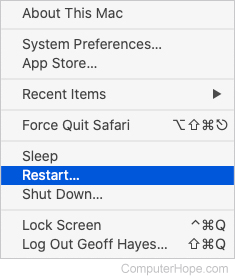
- You should see a screen with a white loading bar at the bottom.
Restart using a keyboard shortcut
- Press and hold control, then press the Eject button.
- Click the Restart button on the prompt.
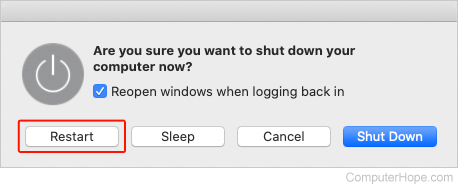
- You should see a screen with a white loading bar at the bottom.
Restart immediately
To force your Mac computer to restart immediately (skipping the prompt), press the Control+Command+Eject keys at the same time.
