How to print double-sided in Microsoft Word
Updated: 05/01/2023 by Computer Hope

To print double-sided, or front and back, you need a Microsoft Word document that is two pages or more. While each printer differs slightly, the steps below walk you through the basic process to set up your printer for double-sided printing.
Steps for printing double-sided on a home printer
Microsoft Word Online
- In Microsoft Word Online (the web version), open the document you want to print double-sided.
- In the Ribbon, click File, and then click Print.
- In the Print slide-out page, click the Print option.
- In the Print window that opens, scroll down on the right side and click the drop-down menu under Print on both sides.
- Select one of the two Print on both sides option in the drop-down menu. The option you select depends on if you want the page to flip over on the long edge or the short edge of the paper.
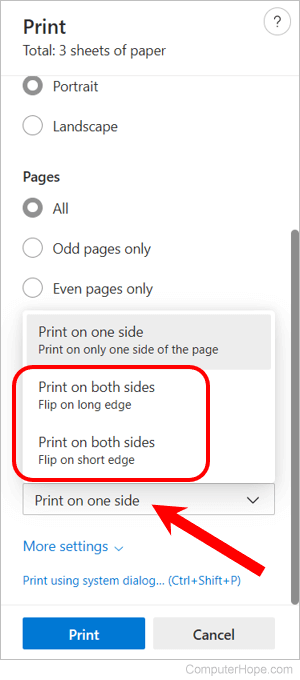
Microsoft Word desktop application
- Open the document that you want to print double-sided.
- In the Ribbon, click File, then click Print.
- Under Settings, click the down arrow on the right side of the Print One Sided option.
- If the printer can print double-sided automatically, select one of the two Print on Both Sides options, either flip on the long edge or short edge.
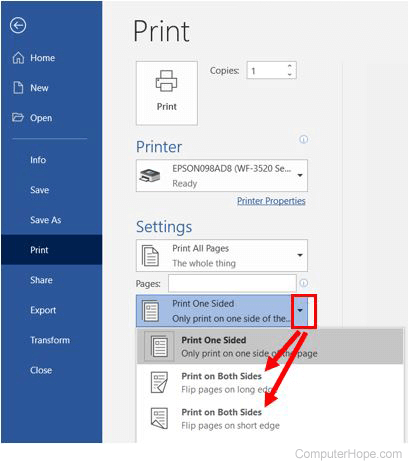
If your printer is not capable of printing double-sided automatically, select the Manually Print on Both Sides option.
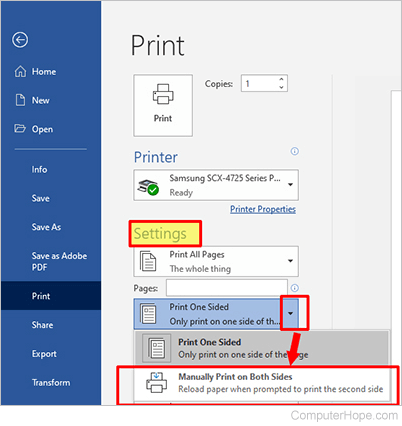
- Click the Print button.
- On most home printers, after one side of the page is printed, manually put the paper back in the paper tray to print the other side. However, this differs by printer, so please consult your printer's user manual to verify the correct paper orientation.
Steps for printing double-sided on a commercial printer
- Open the document that you want to print double-sided.
- In the Ribbon, click File, then click Print.
- Under Settings, click the down arrow on the right side of the Print One Sided option.
- Select the Double-sided or Two-sided option.
- Click the Print button.
- Most commercial home printers automatically feed the paper so that it prints double-sided. You can refer to the steps above for home printers if you have a manual feed commercial printer.
