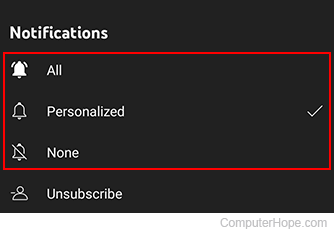How to change notification settings on YouTube

YouTube offers many customization options to its users. They can adjust privacy settings, change profile pictures, or add a custom channel description or banner image. While many users like alerts from their subscribed channel, others prefer to keep notifications to a minimum.
To adjust general and channel notification settings on your YouTube account, select from the list below and follow the instructions.
Change general notification settings
This section contains instructions on adjusting the general (desktop, channel activity, mentions, etc.) and e-mail notification settings on the YouTube website or through the mobile app.
Change general notifications on the YouTube website
Here are steps to changing general YouTube notification settings if you're accessing the website on a desktop or laptop computer.
- Go to the YouTube website and click
 in the upper-right corner (if you're not already signed in to your YouTube account).
in the upper-right corner (if you're not already signed in to your YouTube account). - In the upper-right corner of the screen, click the Notifications icon.
![]()
- In the top-right corner of the window, click the icon.

- You should now see a list of toggle switches for your notifications preferences. Make your selections for the General notifications settings.
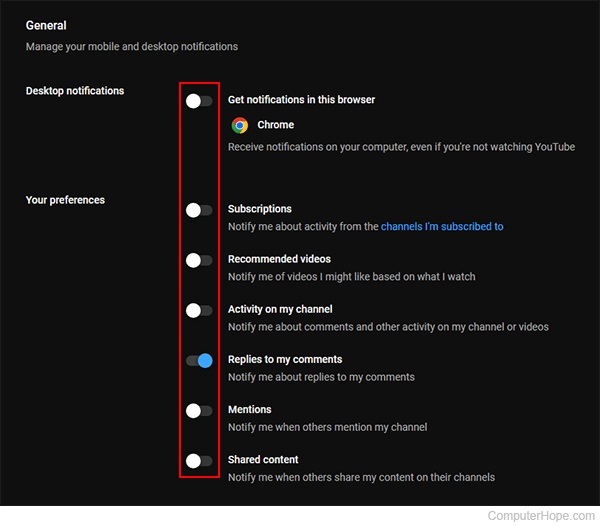
- Scroll down and adjust the toggle switches for e-mail notifications.
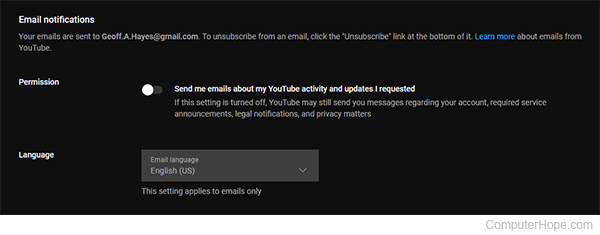
- When you're finished, click the
 button in the upper-left corner of the browser window to return to the home page.
button in the upper-left corner of the browser window to return to the home page.
Change general notifications on the YouTube mobile app
Here are steps to change general YouTube notification settings if you're accessing through the mobile app on a smartphone or tablet.
- Open the YouTube app and sign in, if necessary.
- Tap the Notifications icon near the top of the screen.
![]()
- Tap the kebab menu in the upper-right corner.
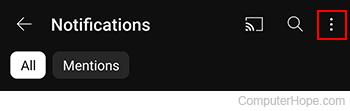
- Select Settings from the drop-down menu.
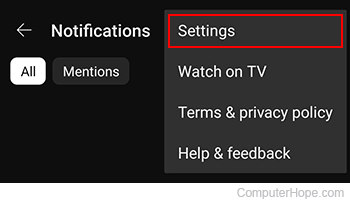
- On the next screen, tap the Notifications selector.
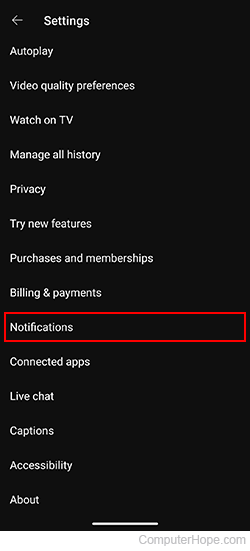
- Tap the toggle switches next to each entry to enable and disable notifications.
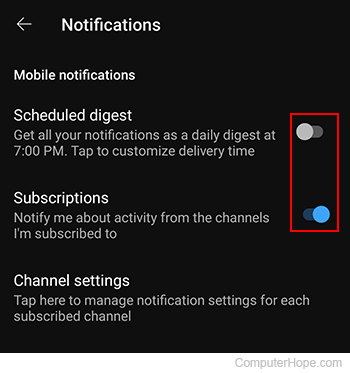
Change channel notification settings
This section contains instructions on adjusting the notifications you receive from the specific channels you're subscribed to, either on the YouTube website or through the mobile app.
Change channel notifications on the YouTube website
Below are steps for changing channel-specific YouTube notification settings if you're accessing the website on a desktop or laptop computer.
- Go to the YouTube website and click the
 button in the upper-right corner (if you're not already signed in to your YouTube account).
button in the upper-right corner (if you're not already signed in to your YouTube account). - Navigate to the channel of interest.
- Next to the channel name, click the
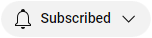 button.
button. - Select All, Personalized, or None from the drop-down menu.
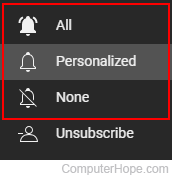
Change channel notifications on the YouTube mobile app
Below are the steps to change channel-specific YouTube notification settings if you're accessing through the mobile app on a smartphone or tablet.
- Open the YouTube app and sign in, if necessary.
- Navigate to or search for the channel with notifications you want to adjust.
![]()
- Once you've located the channel, tap the Notifications button next to the channel name (it may be a few different "bell" shapes).
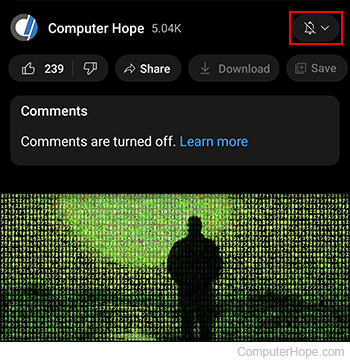
- Select All, Personalized, or None from the drop-down menu.