How to change your browser download location
Updated: 07/31/2022 by Computer Hope
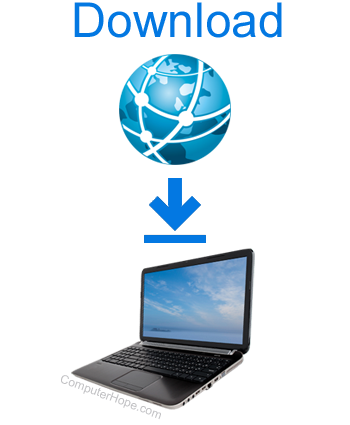
By default, when you download a file in your web browser, it is saved to your Downloads folder. However, you may prefer to save these files to a different location. For example, if you're only downloading images, you may want them to go directly to your "Pictures" folder.
To change where your browser saves downloaded files, follow the steps below for your web browser.
Google Chrome

Follow these steps to change where Google Chrome saves your downloads.
- Open Google Chrome.
- Click the
 icon in the upper-right corner.
icon in the upper-right corner. - Click Settings.

- On the left side of the screen, click Downloads.
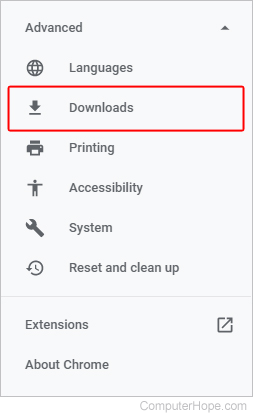
- In the middle of the window, under Downloads, click the Change button next to Location.
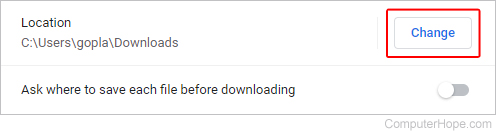
- Navigate to the folder where you want to save future downloads, and click the
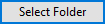 button.
button.
Mozilla Firefox

Follow these steps to change where Firefox saves your downloads.
- Open Firefox.
- Click the
 icon.
icon. - Click Settings.
- On the left side of the window, make sure the General tab is selected.
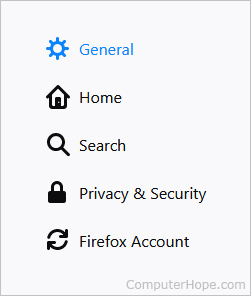
- In the middle section of the window, scroll down to the Files and Applications section, and click the Browse button.
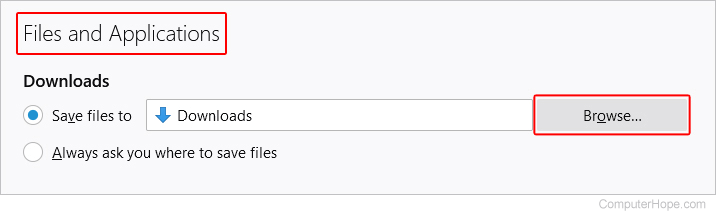
- Navigate to the folder where you want to save future downloads, and click the
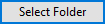 button.
button.
Microsoft Edge

Follow these steps to change where Microsoft Edge saves your downloads.
- Open Microsoft Edge.
- In the upper-right corner of the window, click the
 icon.
icon. - Click Settings.
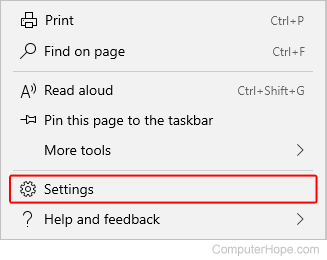
- On the left side of the window, under the Settings section, click the Downloads tab.
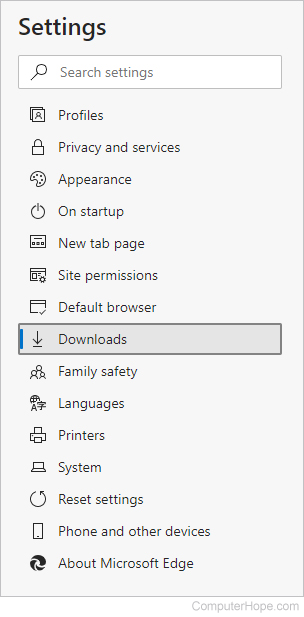
- In the Downloads section, click the Change button to the right of Location.
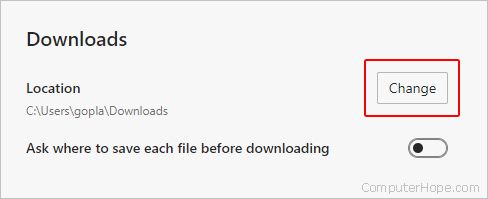
- Navigate to the folder where you want to save future downloads, and click the
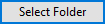 button.
button.
Opera

Follow these steps to change where the Opera browser saves your downloads.
- Open Opera.
- Click the
 icon in the upper-left corner.
icon in the upper-left corner. - Click Settings.
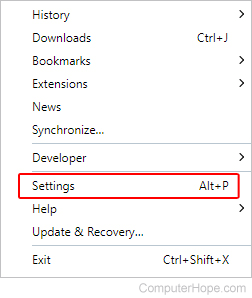
- Click the
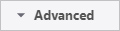 button.
button. - Select Browser from the expanded menu.
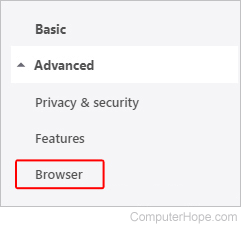
- Scroll down until you find the Downloads section. Click the Change button next to Location.

- Navigate to the folder where you want to save future downloads, and click the
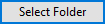 button.
button.
Safari

Follow these steps to change where Safari saves your downloads.
- Open Safari.
- In the menu bar, open the
 menu and choose Settings....
menu and choose Settings....
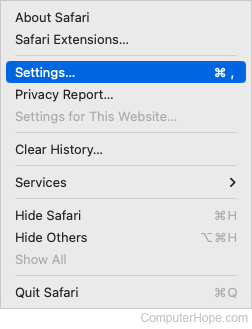
- Under the General tab, open the File download location drop-down menu.
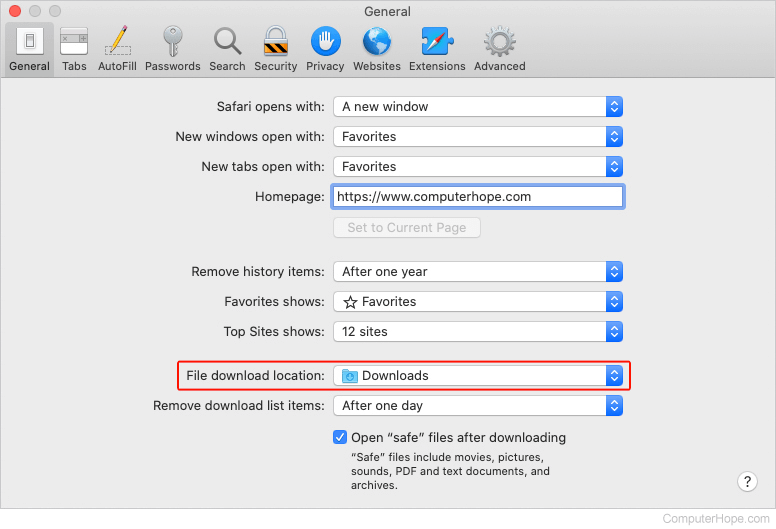
- Select Other from the drop-down menu.
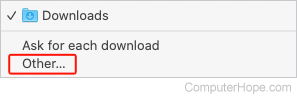
- Navigate to the folder where you want to save future downloads, and click
 button.
button.
