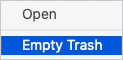How to uninstall a program on a Mac

Uninstalling programs from your MacBook or iMac is helpful for many reasons. Having fewer programs on your computer frees up disk space and allows the computer to operate quickly and more efficiently. Additionally, some apps designed for macOS won't update properly without uninstalling the old version first.
The process of uninstalling apps and programs varies depending on which version of Apple's operating system is installed on your machine. To proceed, select the entry below containing your macOS version and follow the steps.
Ventura and Sonoma
Here is how to remove an app or program in macOS versions 13 and 14.
- At the top-left corner of the desktop screen, click the Apple icon.
- Select System Settings from the Apple menu.
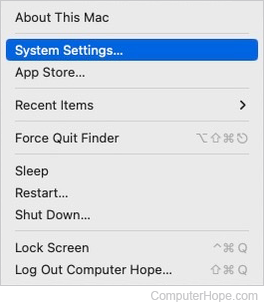
- In the sidebar, scroll down and click the General selector. Then, in the right section under General, click the Storage selector.
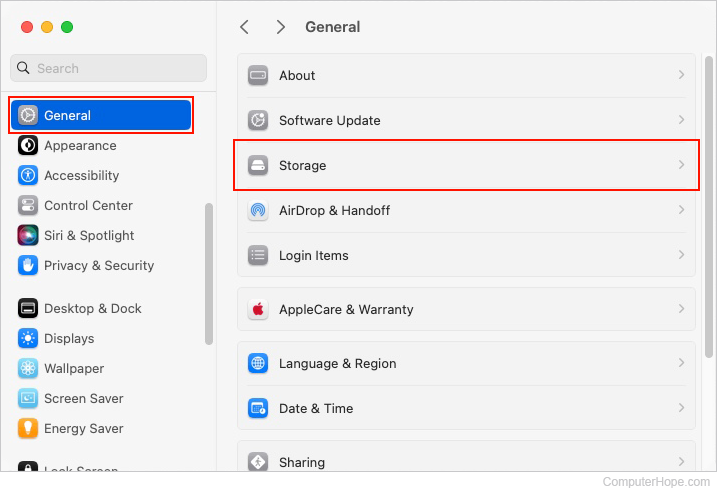
- In the right section, scroll down and double-click the Applications selector.
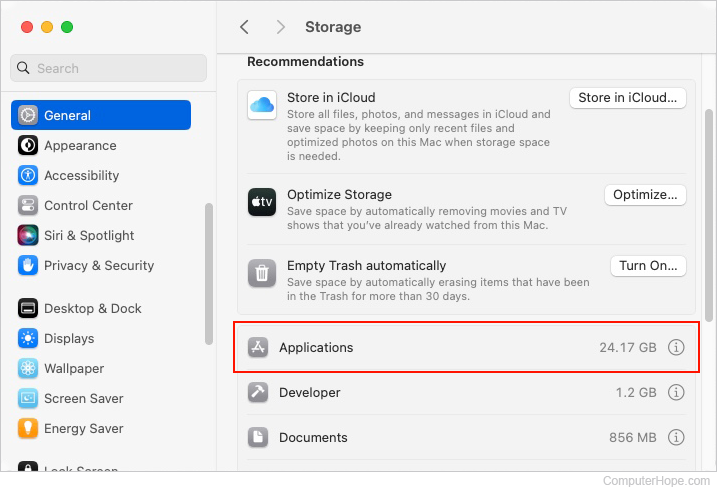
- In the window that opens, select one or more programs you want to remove, and then click the Delete button.
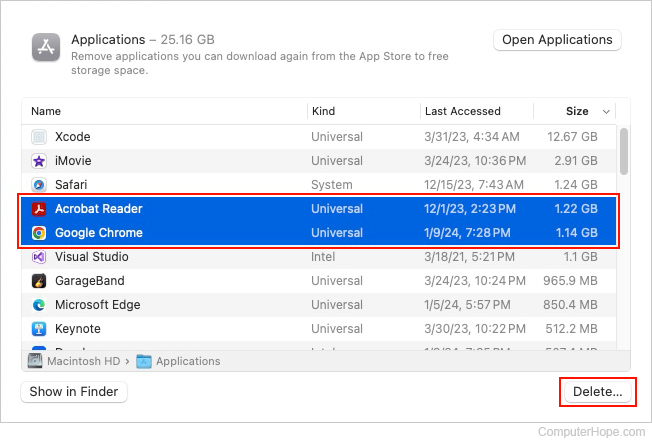
- Click Delete in the prompt to confirm your choice.
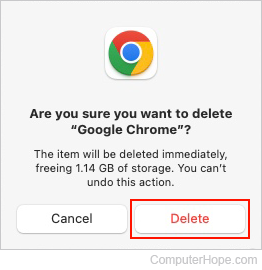
High Sierra, Mojave, Catalina, Big Sur, and Monterey
Here is how to remove an app or program in macOS versions 10 through 12.
- Click the Finder icon in the Dock at the bottom of the screen.

- On the left side of the window, under the Favorites section, click the
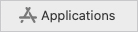 selector.
selector. - Locate the app/program you want to uninstall.
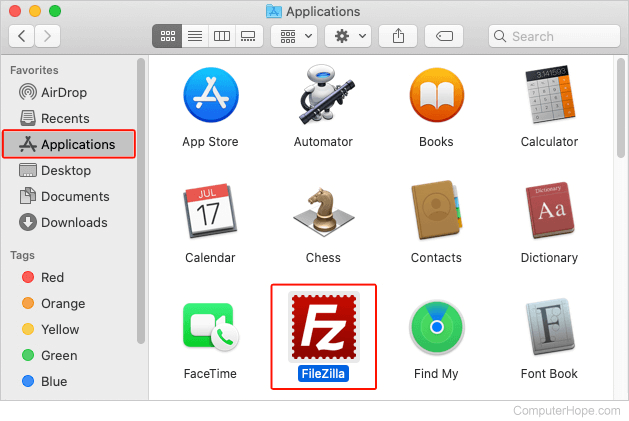
If you don't see the application you want to remove, check your downloads folder by clicking the ![]() selector instead.
selector instead.
- Right-click the application icon and select Move to Trash from the pop-up menu.
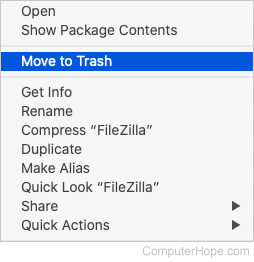
Alternatively, move an application to the Trash by clicking it once, and press the Command and Delete keys at the same time.
- When you've finished choosing programs to uninstall, right-click the trash icon in the Dock.

- Select Empty Trash in the pop-up menu.