How to view my YouTube Library
Updated: 07/13/2023 by Computer Hope

Like many services on the Internet, YouTube keeps a list of content you've engaged with while using their website or mobile app. Under YouTube's Library, you can locate videos you've watched, liked, or choose to save for later. To learn how to access the YouTube Library, select your device from the list below and follow the instructions.
How to view your YouTube Library on a computer
This section contains steps to access your video Library on a desktop or laptop computer via YouTube's website.
- Go to the YouTube website and click
 in the upper-right corner (if you're not already signed in to your YouTube account).
in the upper-right corner (if you're not already signed in to your YouTube account). - On the left side of the screen, in the second section from the top, click the Library selector.
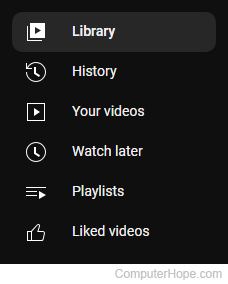
- From here, there are sections for History, Watch later, Playlists, Liked videos, and Your clips. On the right side, click the
 button to expand each section and view its contents.
button to expand each section and view its contents. - Scroll down through your watched videos to find the one you want to view again. Videos are listed in the order they were watched, with the most recent at the top of the list.
How to view your YouTube Library on an iPhone or iPad
This section contains steps to access your video Library on an iPhone or iPad via YouTube's mobile app.
- Log in to your YouTube account through the YouTube app.
- On the bottom-right of your screen, tap Library.
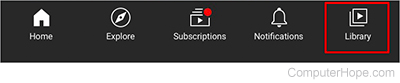
- From here, tap History or Liked videos.
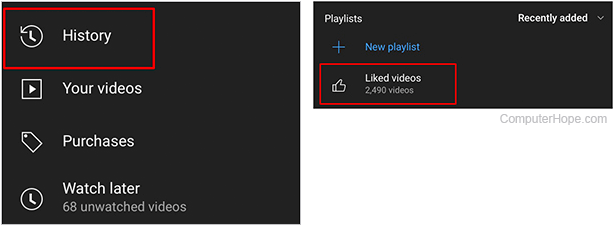
- Scroll down through all listed videos to find the one you want to view again. If you liked many videos, it might take a few minutes to load them.
How to view your YouTube Library on an Android mobile device
This section contains steps to access your video Library on an Android smartphone or tablet via YouTube's mobile app.
- Log in to your YouTube account through the YouTube app.
- On the bottom-right of your screen, tap Library.
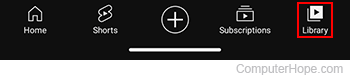
- From here, tap View all next to the section to see its contents.
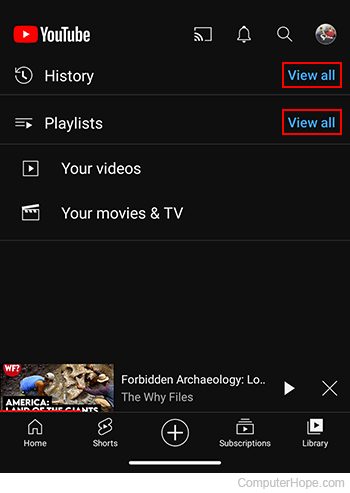
- Scroll down through the listed videos to find the one you want to view. If you liked many videos, it might take a few minutes to load them.
