How to start and stop a PowerPoint slide show
Updated: 09/30/2020 by Computer Hope
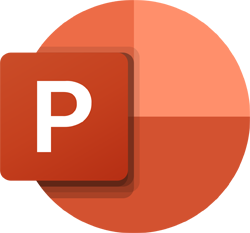
After creating a set of slides or a presentation in Microsoft PowerPoint, you can play the slides as a slide show, displaying them as full screen on your computer. A PowerPoint slide show is an excellent visual aid when presenting important information and images to others on a web conference.
If you have a set of slides to show, review the steps below for how to start and stop a PowerPoint slide show.
Start a PowerPoint slide show
There are three ways to start a slide show in PowerPoint:
- Open Microsoft PowerPoint, then open your presentation.
- Click the Slide Show tab in the Ribbon.
- To start the slide show from the first slide, click the From Beginning option in the Start Slide Show section.
To start the slide show from a slide other than the first, select that slide in your presentation, then click the From Current Slide option in the Start Slide Show section.
or
- Open Microsoft PowerPoint, then open your presentation.
- In the lower-left or lower-right area of the PowerPoint program window, click the Slide Show
 icon. The slide show starts from the currently-selected slide in your presentation.
icon. The slide show starts from the currently-selected slide in your presentation.
or
- Open Microsoft PowerPoint, then open your presentation.
- To start the slide show from the first slide, press the F5 key.
To start the slide show from a slide other than the first, select that slide in your presentation, then press the Shift+F5 key combination.
Stop a PowerPoint slide show
To stop a slide show that is currently running in PowerPoint, press the Esc key. Upon doing so, the slide show ends and the PowerPoint program window is displayed again.
