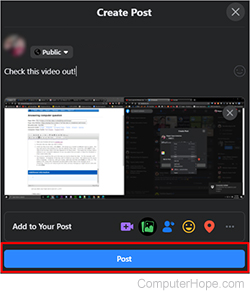How to share a YouTube video

There are several reasons people might share a video with their friends and family. It might be funny, insightful, educational, or generally entertaining to watch. The following sections show you how to share a YouTube video using your mobile device with the YouTube app, or on a desktop or laptop computer using an Internet browser.
Share a YouTube video on Android
This section contains information on sharing a YouTube video on an Android smartphone or tablet.
- Open the YouTube app on your Android phone or tablet.
- Find and tap the video you want to share to open it.
- Under the title of the video, tap Share.
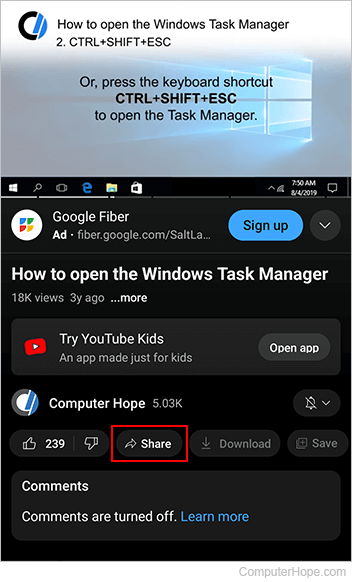
- For this example, we're going to copy the address of the video; in the Share menu, tap Copy link. This adds the YouTube video's address URL (uniform resource locator) to your phone's clipboard so it can be pasted it in an e-mail, text, or share on Facebook or other social media sites.
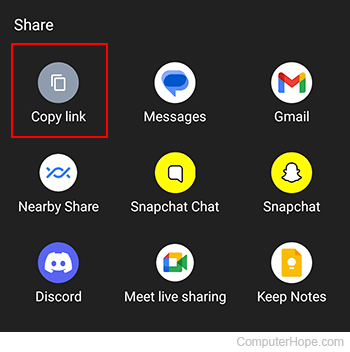
You can also click one of the app icons displayed near the Copy link button. These buttons draft a new post or message on one of your installed apps like Messages or Gmail.
- After you click Copy link, you'll see a verification that it was copied to the clipboard.
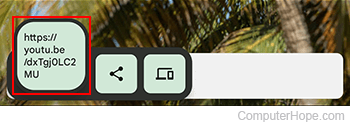
- Once you've copied the link, go to the area you want to share the video. For this example, we use Facebook. In Facebook, at the top, tap the What's on your mind? link. Once tapped, a box appears for you to write a message. With your finger, press and hold for a second until the Paste box appears. Release your finger and tap Paste.
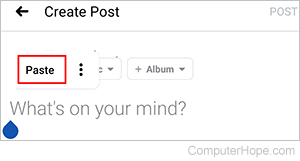
This pastes a link with a thumbnail and description of the video to the message you're composing. Once you are ready to post the video, add any message you might want to write with it, and tap POST.
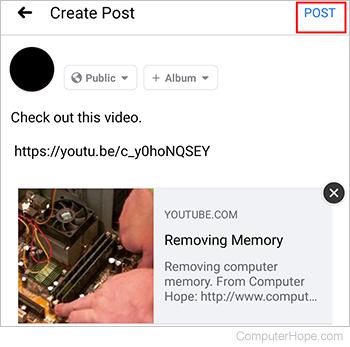
Share a YouTube video on iPhone or iPad
This section contains information on sharing a YouTube video on an iPhone or iPad.
- Open the YouTube app on your device.
- Find and tap the video you want to share.
- Under the title of the video, tap Share.
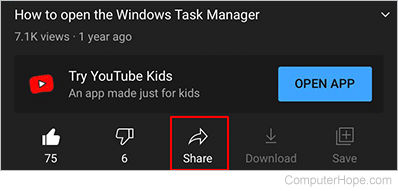
- For this example, we are copying the address of the video; tap Copy at the top of the Share menu. This adds the YouTube video's address to your phone's clipboard, allowing it to be pasted into an e-mail, text, or share on Facebook or other social media sites.
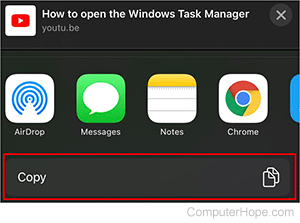
You can also click one of the app icons like AirDrop, iMessage, Notes, Chrome, Twitter, or others shown in the picture above. Clicking one of these options opens a new post in the selected app.
- Once you've copied the link, go to the area you want to share the video. For this example, we use Facebook. In Facebook, at the top, tap "What's on your mind?"
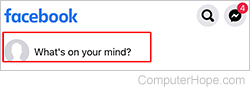
This action opens a box for you to write a message. With your finger, press and hold for a second until the Paste box appears. Release your finger and tap Paste.
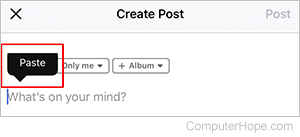
A link is pasted with a thumbnail and description of the video to the message you're composing. Once you are ready to post the video, and any message you might want to write with it, tap Post.
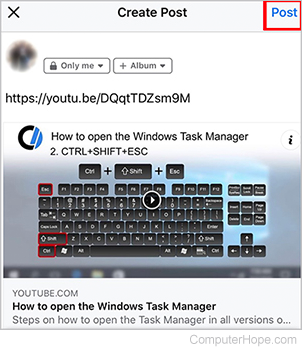
Share a YouTube video using an Internet browser
This section contains information on sharing a YouTube video on a desktop or laptop computer via an Internet browser.
- Go to the YouTube website.
- Find and click the video you want to share.
- Under the title of the video, click Share.

- For this example, we're copying the address of the video; at the top of the Share menu, click Copy. This copies the YouTube video's address to your clipboard so it can be pasted into an e-mail, text, or share on Facebook or other social media sites.
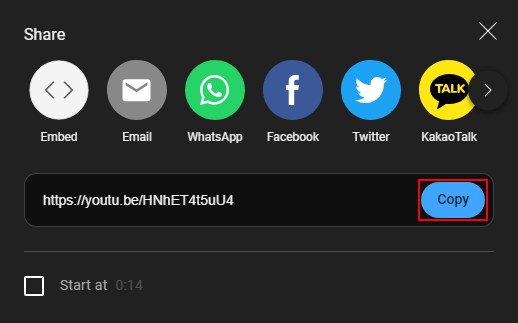
You can also click one of the Share links like WhatsApp, Facebook, Twitter, or others shown above the link in the picture above. Clicking one of these options generates a new post on the selected website.
- In the lower-left corner, you'll see a confirmation that the video's URL was copied.
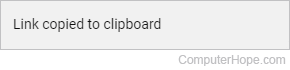
- Once you've copied the link, go to the area you want to share the video. For this example, we use Facebook. In Facebook, at the top, click "What's on your mind?"
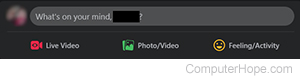
This action opens a box on your page for you to write a message. In the box, with your mouse, right-click and select Paste (or press Ctrl+V). This pastes a link with a thumbnail and description of the video to the message you're composing.
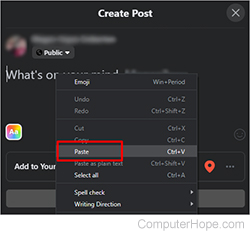
Once you are ready to post the video and any message you might want to write with it, click Post.