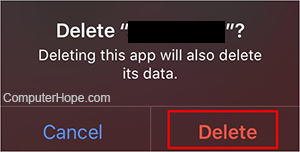How to remove an icon or program from a smartphone or tablet
Updated: 11/06/2021 by Computer Hope

Having multiple apps on your smartphone or tablet is essential for day-to-day activities. However, there might come a time when you must remove one an app (or several) to either clear up space or because you no longer use it. The steps below walk you through uninstalling an app from your Android smartphone or tablet, and an iPhone or iPad.

How to uninstall an app from an Android smartphone or tablet
- Swipe your finger up from the bottom of the screen twice to access the list of apps.
- Locate the app you want to delete.
- Press and hold on the app icon for about 1-2 seconds until the following menu pops up.
- Tap App Info.
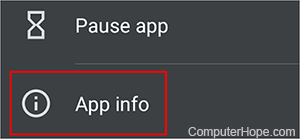
- Tap Uninstall.
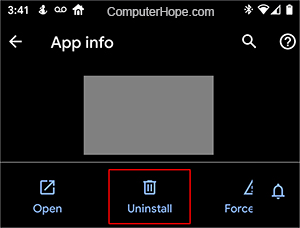
- If you are sure you want to uninstall the app, click OK.
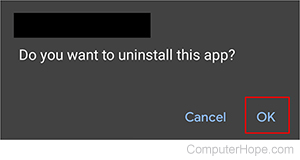

How to uninstall an app from an iPhone or iPad
- Locate the app you want to delete on your device.
- Press and hold on the app icon for about 1-2 seconds until the following menu pops up.
- Tap Delete App.
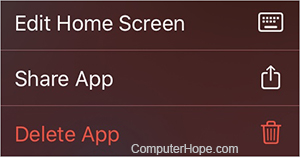
- If you are sure you want to uninstall the app, click Delete.