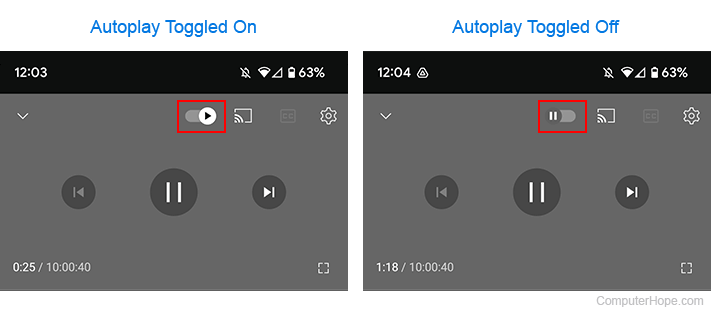How to enable and disable Autoplay on YouTube
Updated: 07/13/2023 by Computer Hope

YouTube's algorithm is great at choosing videos based on your viewing habits. When the Autoplay feature is enabled, back-to-back videos from channels you've subscribed to play without having to select the next video manually. To learn how to enable and disable Autoplay on YouTube, select your access method from the list below and follow the steps.
Toggle Autoplay off and on a computer
This section contains instructions for turning Autoplay on and off when you're accessing YouTube via a web browser on a desktop or laptop computer.
- Go to YouTube, and click
 in the upper-right corner (if you're not already signed in to your YouTube account).
in the upper-right corner (if you're not already signed in to your YouTube account). - Open a video of your choice.
- Move your mouse cursor over the video. In the lower-right corner of the viewing window, click the Autoplay toggle switch to turn the feature on or off.
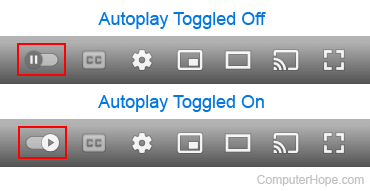
Toggle Autoplay off and on a mobile device
This section contains instructions for turning Autoplay on and off when you're using a mobile device, such as a smartphone or tablet.
- On your mobile device, launch the YouTube app.
- Open a video of your choice.
- Tap the viewing area of the video to bring up additional controls.
- Tap the Autoplay toggle switch to turn the feature on or off.