How to change your Twitch name
Updated: 07/31/2022 by Computer Hope
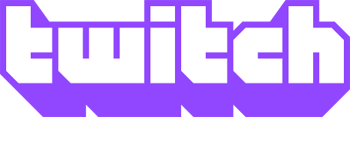
Whether you're seeking entertainment, education, or game tips, Twitch is a great place to watch the best of the best stream games and other entertainment and how-to content. When you sign up for an account, you'll be asked to choose a username. However, you may want to change that name later. Luckily, Twitch lets you do this, and we'll show you how.
Note
An account holder may only change their username once every 60 days.
How to change your name on Twitch
- Navigate to the Twitch website.
- If you're not already logged in to your account, click the Log In button in the upper-right corner of the browser window.

- In that same corner, click your profile icon.
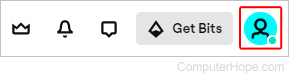
- Choose Settings from the drop-down menu.
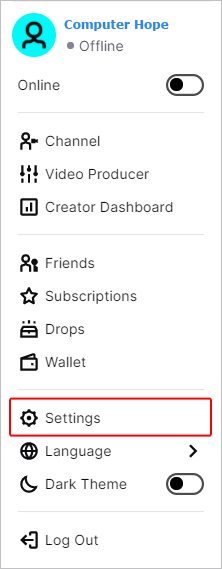
- On the Settings page, click the Profile selector.

- In the Profile Settings section, click the pencil
 icon next to Username.
icon next to Username. - Confirm your password, if you're prompted to do so.
- Type in a new username, and then click the Update button.
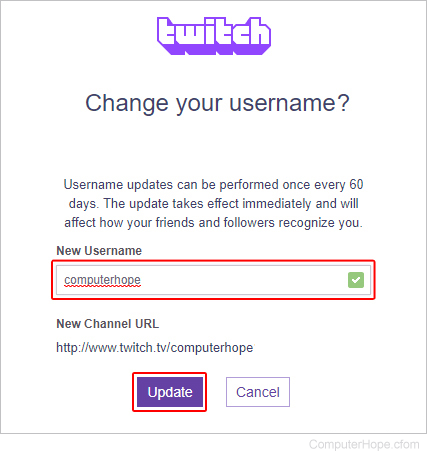
Note
On the Settings menu, you may notice a field that is labeled Display Name. The difference between username and display name is that the username is the account's URL (uniform resource locator), and the display name appears in chat. More specifically, its capitalization.
