How to print using a smartphone or tablet

To print from a smartphone or tablet, you need access to a wireless printer or a printer with its own e-mail address. To proceed, select the device you want to print from in the list below and follow the instructions.
Print from iPad or iPhone
Make sure your iPad or iPhone is connected to the same network as the wireless printer.
- Open the app containing the document you want to print.
- Open the document you want to print.
- Tap the More Options Menu
 , and select Print all.
, and select Print all.
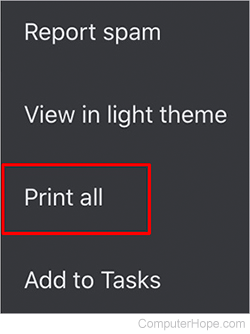
- Tap the AirPrint option.
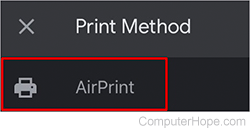
- If the appropriate printer is showing, continue to the next step. If it isn't, tap Select Printer and choose the printer you want to use.
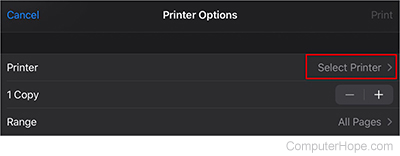
- Tap the Print option.
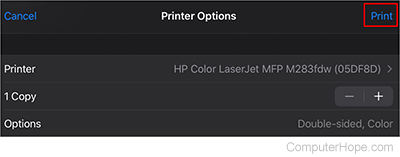
Print from Android smartphone or tablet
Make sure your Android phone or tablet is connected to the same network as the wireless printer.
- Open the app containing the document you want to print.
- Open the document you want to print.
- If the document doesn't have a print icon, tap the kebab menu
 at the top of the screen, and tap the Print option.
at the top of the screen, and tap the Print option.
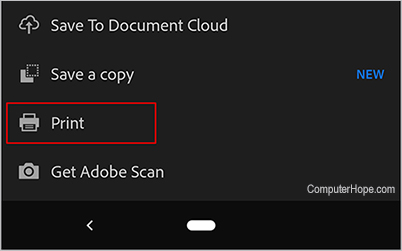
- At the top of your screen, select the wireless printer on your network.
You might need to install a print service plugin app from the printer manufacturer to print from your phone or tablet.
- Click the print icon.
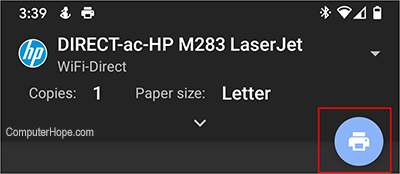
Print using a printer's e-mail address
If you don't have a wireless printer, you can still print a document using a printer's e-mail address. For example, with an HP (Hewlett-Packard) printer or one equipped with its own e-mail address, you can send a document to it that way. To find your printer's e-mail (if equipped), follow the steps below. These steps may vary depending on the make and model of your printer. Consult your owner's manual for more details.
- On the printer's LCD (liquid-crystal display) screen, tap Settings.
- Tap the HP Web Services or similar option, depending on your printer.
- Tap the Display E-mail Address or similar option.
To print a document using your printer's e-mail
- Compose an e-mail on your smartphone or tablet. You can include attachments with your message.
- Use your printer's e-mail address (e.g., [email protected]) in the To field.
- Any wording in the e-mail body prints on one or more pages, depending on the e-mail's length. Attachments to the e-mail are printed separately.
- Once the printer receives the e-mail, it automatically prints.
