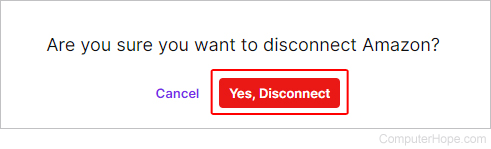How to unlink your Twitch account from Amazon Prime
Updated: 11/30/2020 by Computer Hope
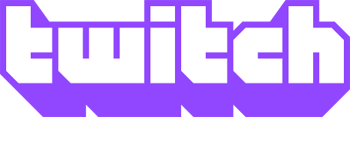
Linking your Twitch account with Amazon Prime can be beneficial, as you get a free subscription to a streamer of your choosing and other goodies. However, some users may want to change the Twitch account linked to Amazon, or disassociate the two accounts. To learn how to unlink your Twitch account from Amazon Prime, follow the steps below.
How to unlink your Twitch account from Amazon
- Navigate to the Twitch website.
- If you're not already logged in to your account, click the Log In button in the upper-right corner of the browser window.

- In that same corner, click the profile icon.
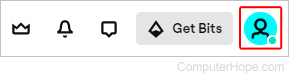
- Select Settings from the drop-down menu.
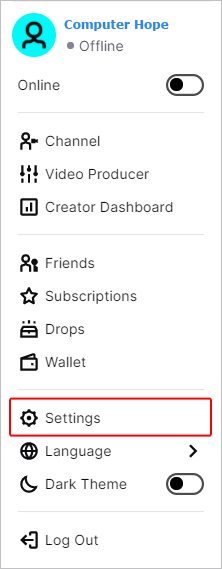
- Under Settings, click the Connections tab.

- Under the Recommended Connections section, look for the Amazon entry and click the Disconnect button.
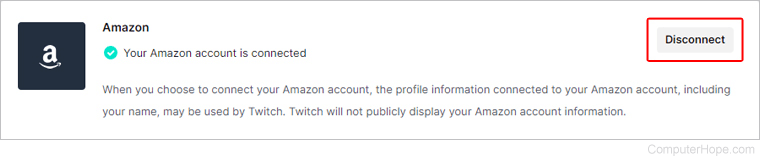
- In the prompt, click the Yes, Disconnect button.