How to get additional channels on a Roku
Updated: 12/31/2020 by Computer Hope

If you have a Roku, you can access many of the different streaming services, such as HBO, Hulu, Netflix, and Showtime. If your Roku device doesn't automatically show the channel you're looking for, select a link below and follow the steps to add it to the Roku home screen.
Adding channels from the Roku device on your TV
- Access the Roku device on your TV.
- On the right side of the home screen, it shows the channels you can access. You might have to arrow down to view all of them. If the channel you want to access isn't showing, use the remote or phone app to arrow over to and select the Add Channels icon.
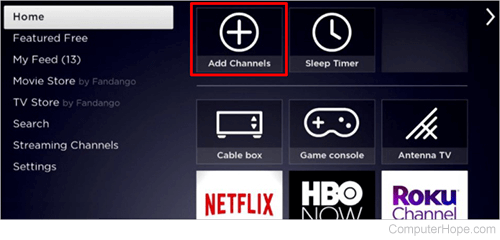
- On the Add Channels screen, use the arrows on your remote or the Roku app to move through the Featured channels and find the desired channel. You can also move down to Search Channels and search for the channel.
- Click the channel name, then click Add Channel.
Important
It may take up to 24 hours for the newly added channel to appear on the home screen.
Adding channels from the Roku app on a smartphone
- Open the Roku app.
- At the top of the screen, tap in the Search Roku box and enter the name of the app you want to add. Tap the magnifying glass on the keyboard to begin the search. Locate the channel and tap it.
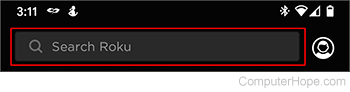
- Click Add.
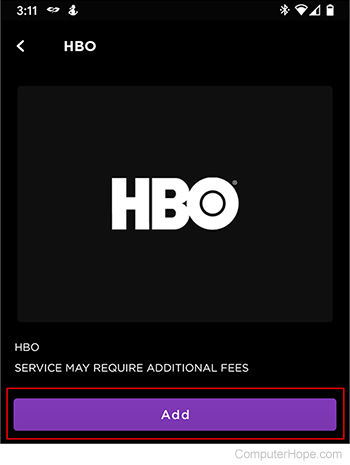
Important
It may take up to 24 hours for the newly added channel to appear on the home screen.
