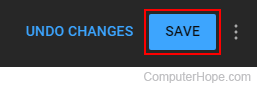How to change the YouTube language settings

With YouTube, there are a few areas where users can change language settings. You can change the language of the YouTube website itself or the language displayed on your uploaded videos. To proceed, select the option you're looking for below and follow the steps.
Change the YouTube website language
This section shows you how to change the default language for text that appears on the YouTube website.
- Go to YouTube and click
 in the upper-right corner (if you're not already signed in to your YouTube account).
in the upper-right corner (if you're not already signed in to your YouTube account). - In the upper-right corner of the screen, click your profile icon.
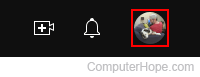
- In the middle of the drop-down menu, click Language.
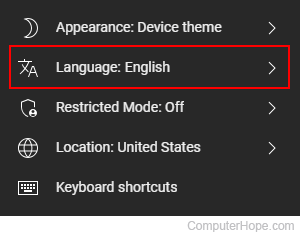
- Select a new language from the pop-out menu.
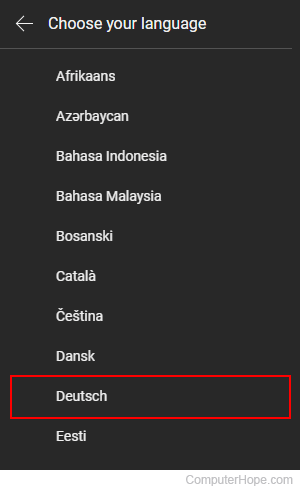
Editing the language on a YouTube video
This section shows you how to change the language of personal YouTube videos. You can adjust this setting during or after the upload process. For additional help with loading video content to YouTube, see: How to upload a video to YouTube.
By default, YouTube videos are displayed in the language of the user who uploaded them. You cannot change the language of the YouTube videos that other people uploaded.
- Go to the YouTube website and click
 in the upper-right corner (if you're not already signed in to your account).
in the upper-right corner (if you're not already signed in to your account). - In the upper-right corner of the screen, click your profile icon.
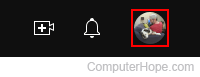
- Select YouTube Studio from the drop-down menu.
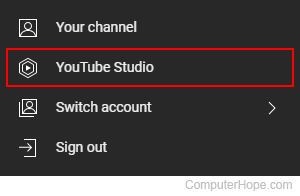
- On the left side of the screen, click the Content tab.
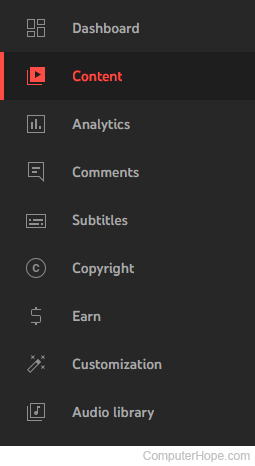
- Move your mouse cursor over the row containing the video you want to change the language, and then click the Details icon that appears.
![]()
- In the middle section, scroll to the bottom and click the show more link.
- Scroll down to the Language and captions certification section. Click the box labeled Video language.
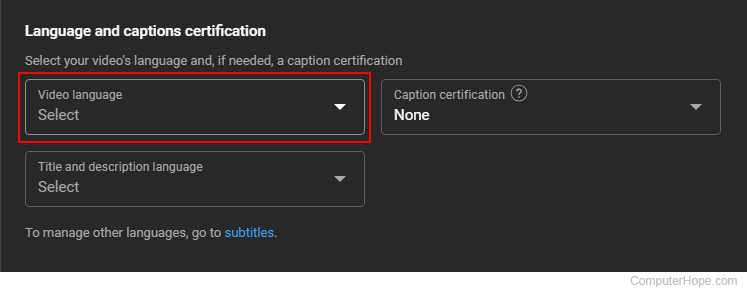
- Choose a new language from the drop-down menu.
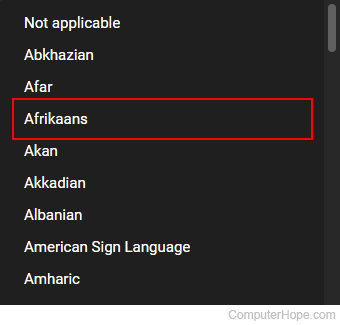
- In the top-right corner of the browser window, click the Save button to confirm your change.