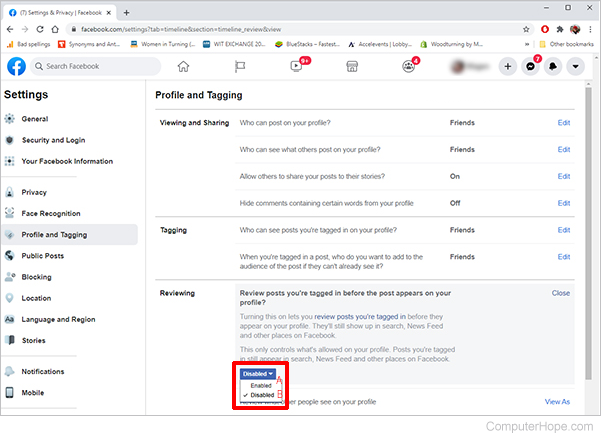How to stop people from tagging you on Facebook

There isn't a way to completely stop people from tagging you on Facebook, other than explicitly asking them not to tag you. However, there are several options for changing who can see pictures you're tagged in. Select the option below that best suits your needs, and follow the steps to change the options for photos you're tagged in.
Change who can see posts you're tagged in on your profile
- Log in to your Facebook page.
- Click the Account icon at the top-right of the page.
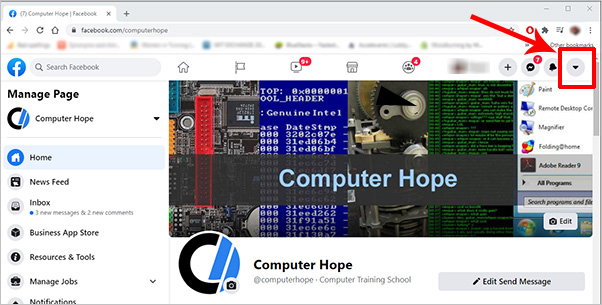
- Click Settings & Privacy.
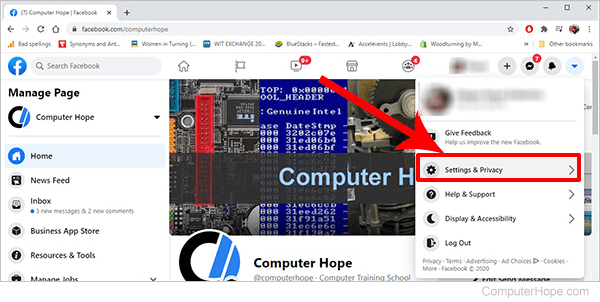
- Click Settings.
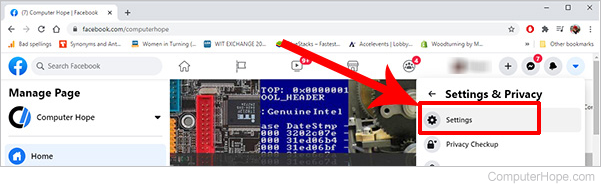
- On the left side of the screen, click Profile and Tagging.
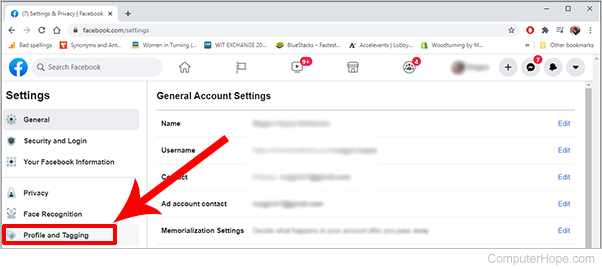
- In the Tagging section, next to Who can see posts you're tagged in on your profile?, click Edit.
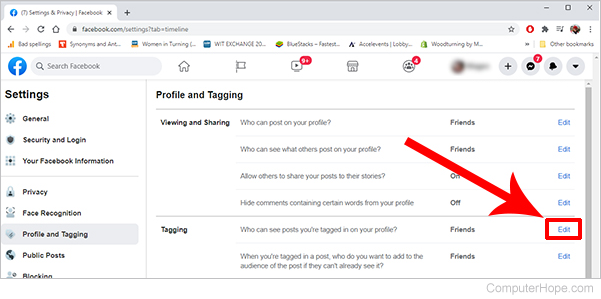
- Select the option from the drop-down list that works best for your needs (A).
- Click Close (B) when finished.
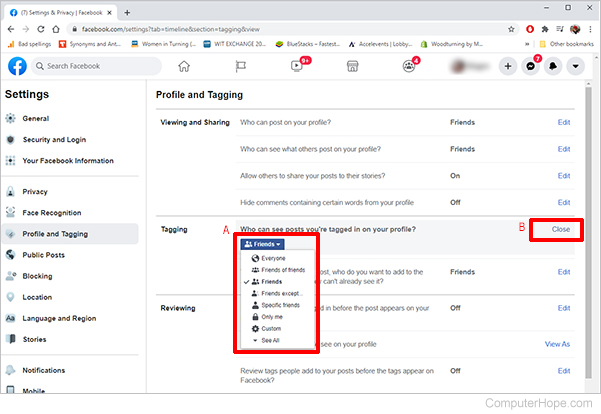
Add someone to the audience of a post that you want them to see
In addition to the steps above, you can take it a step further and add or subtract certain groups from seeing your tagged posts. For example, if you choose Friends (shown above) to see your tagged posts, you can share with a specific person or group not be included in the Friends category. You can also choose to remove certain groups or friends from seeing your tagged posts. To add or remove certain groups or people, follow the instructions below.
- Follow steps 1 through 5 above.
- In the Tagging section, next to When you're tagged in a post, who do you want to add to the audience of the post if they can't already see it?, click Edit.
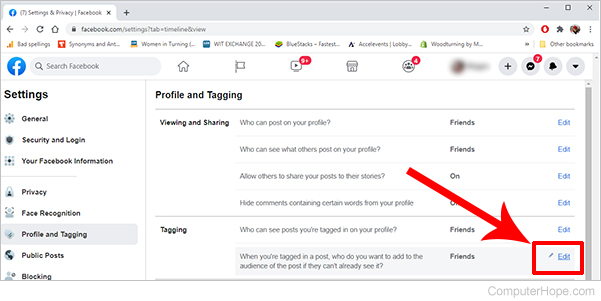
- Select Custom in the drop-down list.
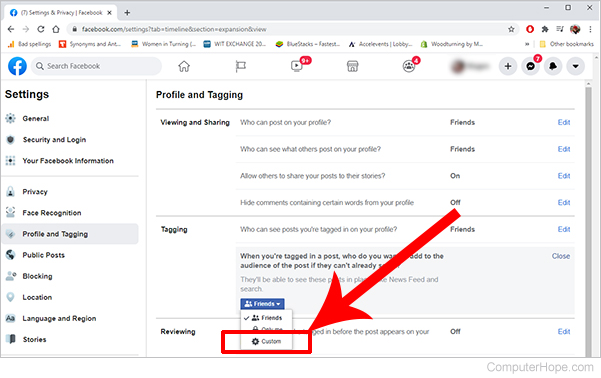
- To add certain groups or friends, under Share with, type their name in the box next to These people or lists (A).
- To remove certain groups or friends, under Don't share with, type their name in the box next to These people or lists (B).

- Click Save Changes, then Close when finished.
Review tagged posts before they appear on your profile
In this section, we show the steps to turn on the option for reviewing posts your tagged in before they appear on your profile.
- Follow steps 1 through 5 in the first section above.
- In the Reviewing section, next to Review posts you're tagged in before the post appears on your profile?, click Edit.
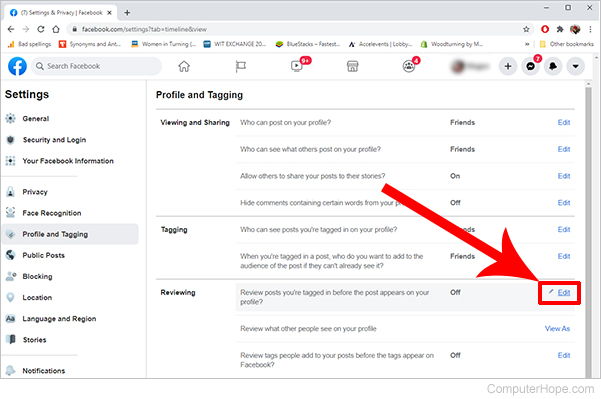
- Select Enabled in the drop-down list to review posts you're tagged in before they post to your profile (A).
- Select Disabled in the drop-down list for posts you're tagged in to automatically post to your profile with no review (B).