How to download my photos from Google Photos
Updated: 11/06/2021 by Computer Hope
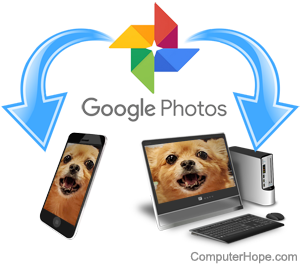
Google Photos is an excellent resource to help you keep track of your photos. If you have a Google Pixel phone, your pictures are automatically stored in Google Photos. To use a photo for social media sharing, the photo might be stored in the Google Photos cloud rather than on your device. This leads to confusion because you can see the picture on your phone. However, to share it, you must download the photo to your phone or computer. Choose your device below, and follow the instructions on how to download a photo from Google Photos.
Download photos from Google Photos to your computer
- Open Google Photos in your browser with photos.google.com.
- Log in to your Google Photos account. If you don't have a Google Photos account, click Get Google Photos to sign up.
- Once logged in, locate and click the photo you want to download.
- Click the kebab menu
 at the top-right of the picture for More options.
at the top-right of the picture for More options.
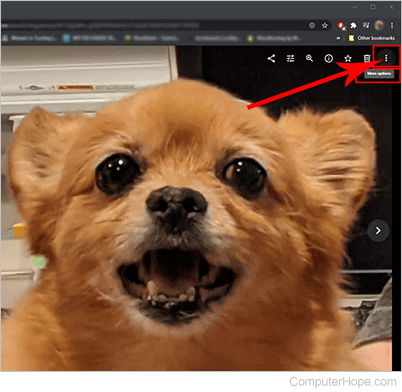
- Click Download.

- Your download appears on the screen below your picture. Left-click once on this, and it opens with the default photo viewer.
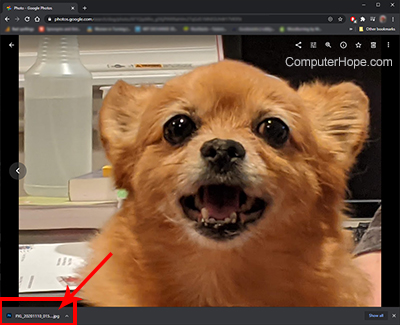
- Once it is open in your photo viewing program, click File, then Save As to save it to the preferred location on your computer.
Download photos from Google Photos to your smartphone
Tip
These are general instructions. The steps may vary between phones.
- Open the Photos app on your phone.
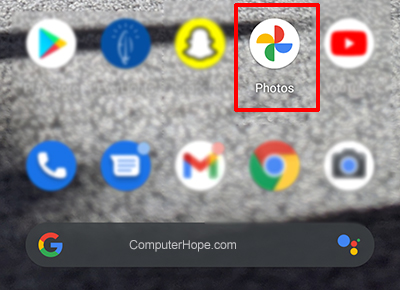
- Locate and tap the photo you want to download.
- Tap the kebab menu
 at the top-right of the screen.
at the top-right of the screen.
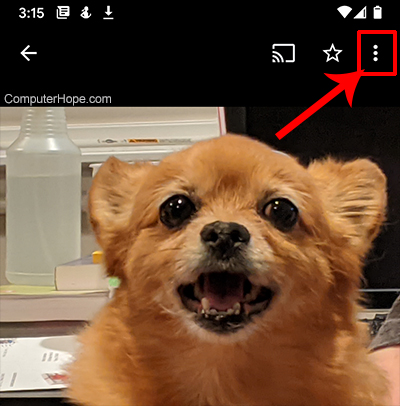
- Tap Download.

- The photo is now saved to your device.
