How to leave a Discord chat server
Updated: 07/13/2023 by Computer Hope

Discord is an excellent chat service with many uses. As you are invited by multiple users, your list of saved servers can get fairly lengthy. While you can organize your servers into folders by dragging them over one another, it's sometimes in your best interest to remove it from the list entirely. This page shows you how to leave Discord chat servers you no longer use.
How to leave a Discord server
- Open the Discord program or navigate to the Discord website.
- If you've opened Discord from the website, click the Open Discord in your browser button.
- On the far-left side of the Discord home screen, right-click the server you want to remove.
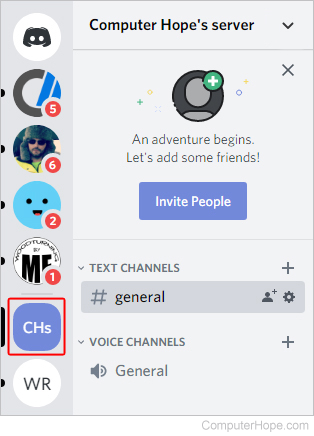
- Choose Leave Server from the drop-down menu.
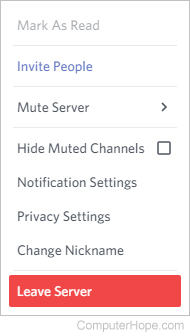
Tip
Instead of leaving a server, you can mute its notifications by choosing Mute Server from that same drop-down menu and selecting a duration. This option keeps the server from appearing at the top of your list when there is activity.
