How to change your Discord username and server nickname

The Discord chat service has many features and customization options. One option is the ability to change the name that is tied to your user account. As you may know, Discord is utilized in many areas, from gaming to work calls. Consequently, it also offers the option to change your display name, or nickname, as you move between servers. You can use your gamer tag or online persona in some places, and your real name in others.
To change your username or nickname in Discord, select from the list below and follow the steps.
How to change your Discord username
The following steps show you how to change the default name for your Discord account.
- Open the Discord program or navigate to the Discord website.
- If you access Discord through the website, click the Open Discord in your browser button.
- In the lower-left corner of the screen is a section with your username. Click the gear icon.
![]()
- On the next screen, on the left side under User Settings, select My Account if not already selected.
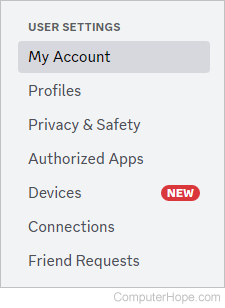
- In the middle of the My Account screen, click the Edit button next to Username.
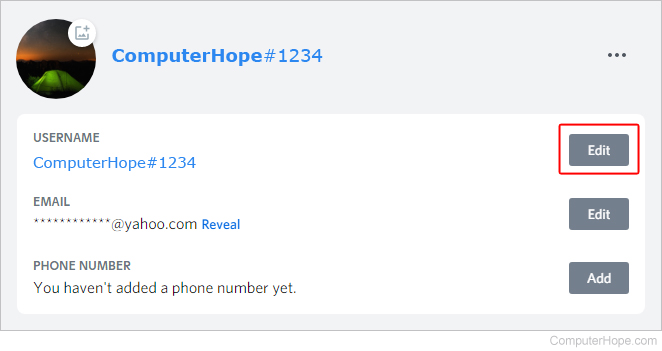
- In the prompt, type your desired username (A), type your current password (B), and then click the Done button (C).
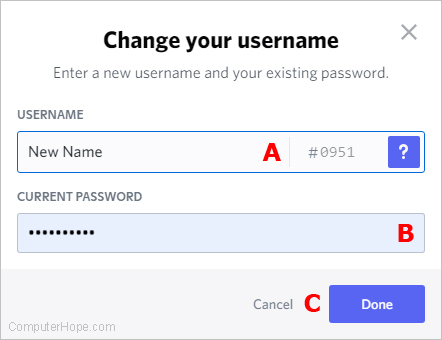
The Discord Tag is case-sensitive, meaning the uppercase and lowercase letters in your new name appear exactly as you typed them.
How to change your server nickname on Discord
The steps below show you how to change your Discord server nickname, a feature that is useful for those who utilize the program for multiple purposes. For example, your name may be "John Doe," but you go by "UberGamer" when you playing WoW (World of Warcraft). Setting a server nickname lets you change your name automatically when you enter a gaming discord for WoW, while displaying your real name when you're on a server for a business call.
Although your nickname is the predominant name visible to other members, your account's username can easily be viewed when someone clicks your profile. You might want to make sure your username appropriately represents you on any of your servers.
- Open the Discord program or navigate to the Discord website.
- If you access Discord through the website, click the Open Discord in your browser button.
- In the lower-left corner of the screen, you see a section with your username. Click the gear icon.
![]()
- On the next screen, on the left side under User Settings, select Profiles.
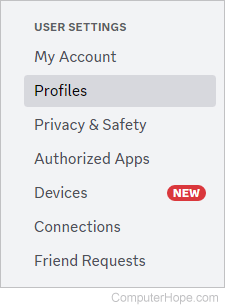
- In the middle of the screen near the top, under Profiles, click Server Profiles.
- Under Choose A Server, select the server where you want to change your nickname (A). Then, under Server Nickname, type your new handle (B).
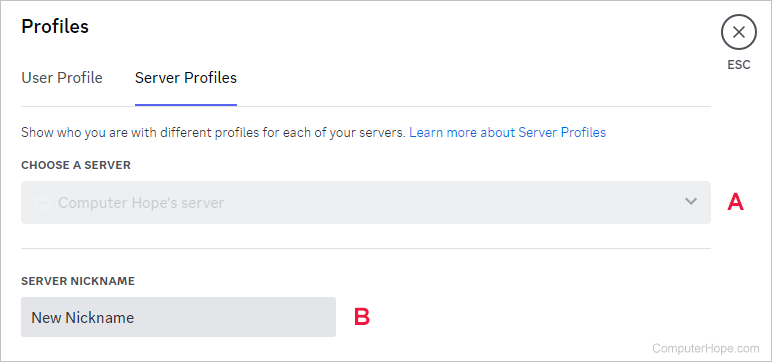
- Click the Save Changes button.

Discord nicknames are case-sensitive, meaning the uppercase and lowercase letters in your new nickname appear exactly as you typed them.
