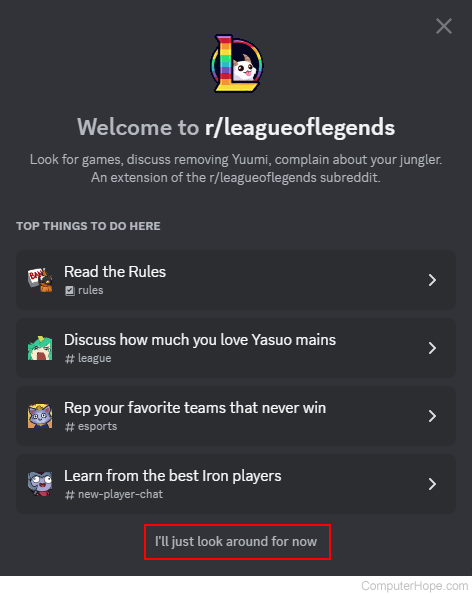How to join a Discord server

Discord is a great service that provides many ways for people to connect for free, including voice, text, and video chat. However, before you can chat with others on a server, you must join a server.
This page contains information on the various ways to join a Discord server, including by invite, URL (uniform resource locator), server name, or using the explore tool. To learn more about these methods, select from the list below and follow the instructions.
How to join a Discord server with an invite
This section shows you how to join a Discord server when you are invited by another user. There are a few ways to go about doing so and we cover them below.
Join from a direct message
You can join a Discord server when another Discord user sends you an invite via a direct message.
- Navigate to the Discord website.
- Click the Open Discord in your browser button.
- On the left side, click the Direct Messages icon.
![]()
- Click the user who is trying to invite you to their server.
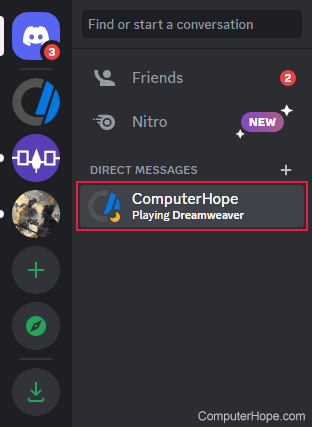
- Locate the invite message and click the Join button.
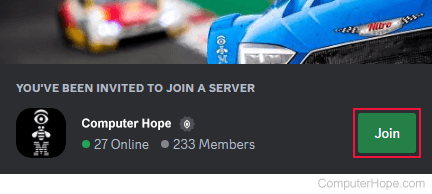
Join with a hyperlink in a browser
If someone sent you the URL for their server, you can copy and paste it into a browser to access it.
- Open your preferred Internet browser.
- Type or paste the Discord server link in the address bar and press Enter.
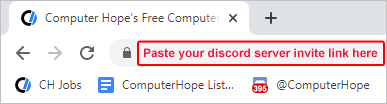
- On the redirect page, click the Accept Invite button.
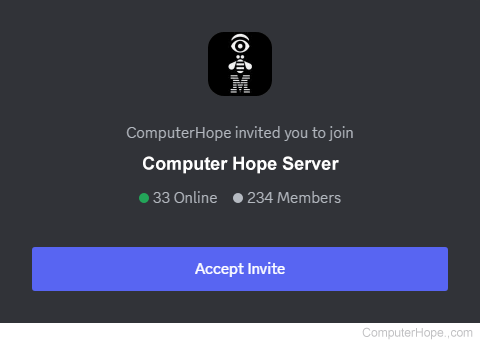
Join using a hyperlink in Discord
You can join a Discord server by entering a Discord invite link on the website to join a server. When you receive a link from another user, follow these steps.
- Navigate to the Discord website.
- Click the Open Discord in your browser button.
- On the left side of the screen, click the Add a Server button.
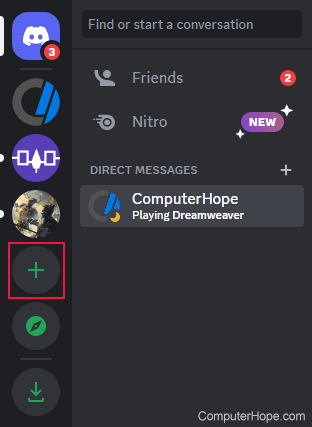
- At the bottom of the prompt, click the Join a Server button.
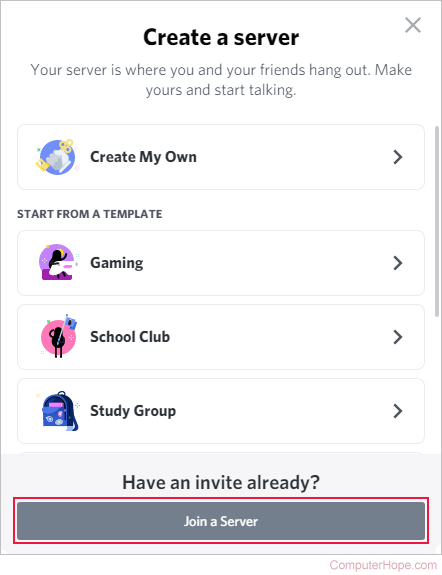
- Enter the invite link, or URL, to the Discord server and click the Join Server button.
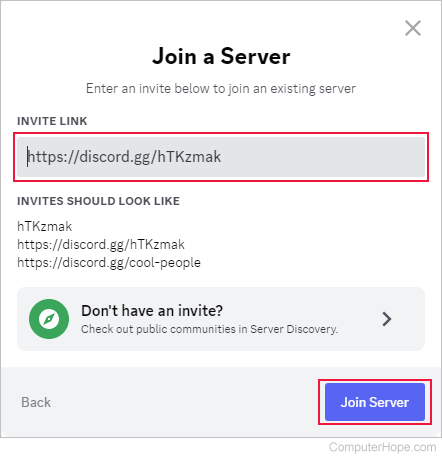
How to join a Discord server without an invite
There are a few ways to join a new Discord server when you are not formally invited by another user, as detailed below.
You can only join a public server without an invite. Private servers require the owner or one of its members (with the appropriate permissions) to send you an invite.
Using the server's name
If you already know the server's name, you can join it via the Discord website.
- Open your preferred Internet browser.
- Click the address bar at the top of the screen.

- Type discord.gg followed by a forward slash (/) and the name of the server. For example, to join the League of Legends Discord server, type the following in the address bar.
discord.gg/leagueoflegends
- If you typed the correct server name, you should be redirected to an invite page.
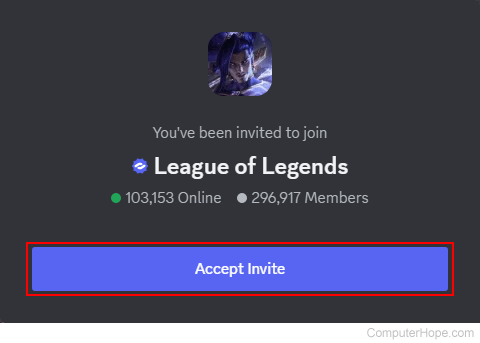
- Click the Accept Invite button.
When using this method, be sure you type the server name correctly. Some misspellings can cause you to be redirected to a malicious website.
Using Discord's explore feature
Discord offers an explore feature for those who want to find new servers, but aren't sure of an exact destination or which server type they want to join.
- Navigate to the Discord website.
- Click the Open Discord in your browser button.
- On the left side of the screen, click the Explore Public Servers button.
![]()
- Search for a topic/server or browse the recommendations in the bottom section.
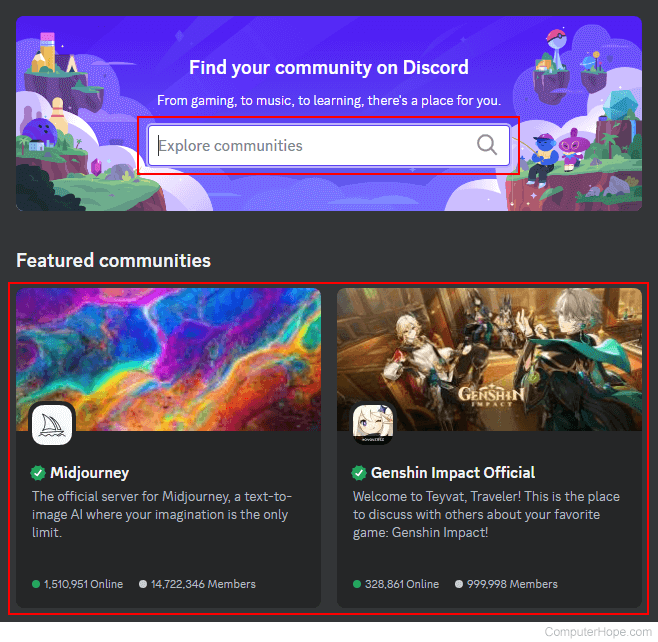
- Once you locate a community you want to join, click that community or server name.
- After you join a server, click "I'll just look around for now" near the bottom to enter.