How to transfer files from a memory card to the computer

Like an SD card, a memory card is way of transferring digital files (e.g., documents or photos) between computers or from a digital camera to a computer. This page walks you through how to transfer files from an SD card, miniSD card, MicroSD card, or CF (CompactFlash) card to your computer.
What equipment do I need?
Determine if your computer has a card reader installed. It generally is on the front of the computer, similar to what's shown below. For laptop computers, you may have one SD card slot on the side of the laptop.

If you don't have a card reader installed in your computer, purchase an aftermarket card reader with a USB (universal serial bus) connection, similar to what's shown below.

Make sure the card reader you purchase contains a slot for the type of memory card you are using.
How to transfer files from a memory card to a computer
- If you have an external card reader, make sure it is connected to the computer.
- Insert the memory card in the proper slot of the card reader. For example, the SD card goes in the SD card slot, and the MicroSD card goes in the MicroSD card slot.
- Depending on your computer settings, when inserting the card, you may see a small notification window asking what to do with the files. If a notification window does not appear, File Explorer should open, showing the files on the memory card, similar to what is shown below.
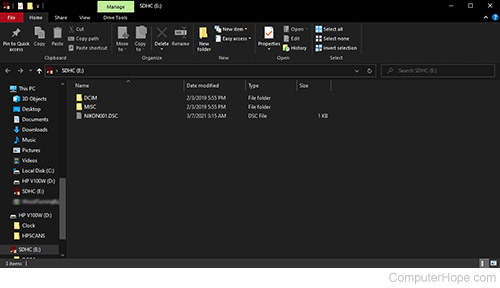
- At this point, decide if you're transferring some or all the files from the memory card.
- If you're transferring all files, select all the files by pressing Ctrl+A, then right-click and select Copy, or press Ctrl+C to copy the files.
- If you're only transferring some files, select them, and then right-click and select Copy, or press Ctrl+C to copy the files.
To remove the files from the memory card when transferring, you can cut the files instead of copying them.
- Once the files are copied, open File Explorer (Windows key+E) and navigate to the folder where you want to save the files.
- Right-click an empty area in the folder in File Explorer and select Paste, or press Ctrl+V to paste the files in that folder.
