How to comment on a YouTube video

Commenting on a YouTube video helps the creator know if it appeals to their users. For example, a positive comment like "I really like this video" lets the creator know their video was well received. On the other hand, a negative comment like "This video doesn't explain the subject very well" lets the creator know to add more information or possibly use different material altogether.
To learn how to comment on a YouTube video, choose from the list below and follow the instructions.
How to comment on a YouTube video on a computer
This section contains instructions on how to create a comment when you're accessing YouTube on a desktop or laptop computer via an Internet browser.
- Go to the YouTube website and click
 in the upper-right corner (if you're not already signed in to your YouTube account).
in the upper-right corner (if you're not already signed in to your YouTube account). - Click the video where you want to leave a comment.
- Under the video, locate the comments section. The first line should be a space that says Add a comment with your channel logo next to it. You might need to scroll down slightly to get to this area.
- Type a comment and click the Comment button or press the Enter key.
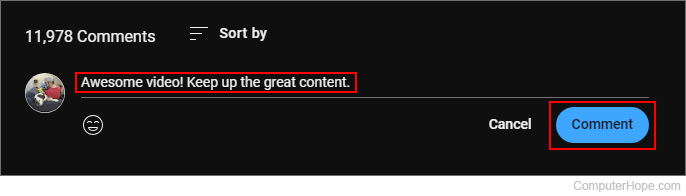
How to comment on a YouTube video on a smartphone or tablet
This section contains information for users accessing YouTube through the mobile app on a smartphone or tablet.
- Open the YouTube app.
- Tap the video where you want to leave a comment.
- Under the video, tap the Comments section.
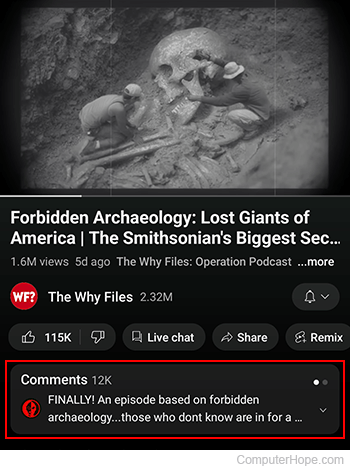
- Scroll to the bottom of the screen and tap the field with Add a comment text.
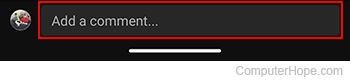
- Type your comment and tap the Send icon.
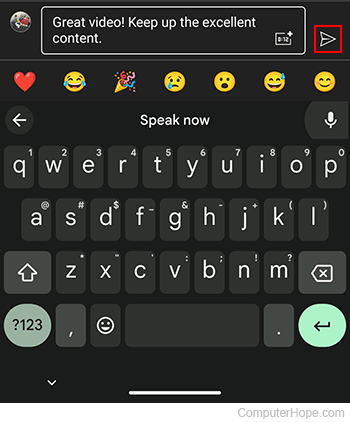
Why can't I comment on a YouTube video?
If you cannot see an option for comments, see: Why can't I comment on YouTube videos?
