How to change views in Microsoft Office programs
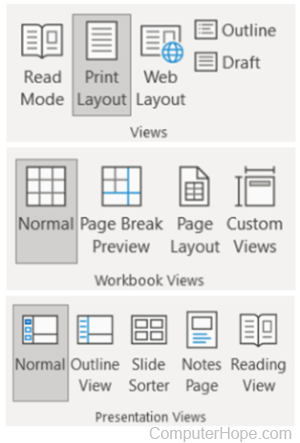
In Microsoft Office programs, including Word, Excel, and PowerPoint, there are multiple views, sometimes called layouts, for how the pages or slides are displayed. Each view changes how the information appears, allowing you to decide if changes to text or images are needed. Common views include a reading mode, web layout, draft and outline view, a view of worksheets with page breaks, and a view of slides with presenter notes.
The default view in Microsoft Word is the Print Layout view, and the default for Excel and PowerPoint is the Normal view. To change the view or layout to another option, click a link below and follow the instructions.
Change the view using the Microsoft Office Ribbon
- Open Microsoft Word, Excel, or PowerPoint.
- Create a new document, worksheet, or presentation, or open an existing file.
- In the Ribbon at the top of the program window, click the View tab.
- On the left side of the View menu, there is a views section with multiple choices available. Click the view you want to use, and the program window changes.
- Microsoft Word - The Views section includes the layouts available for Word documents.
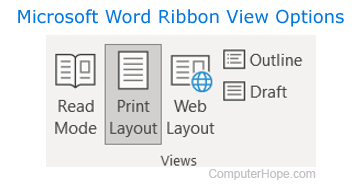
- Microsoft Excel - The Workbook Views section includes the layouts available for Excel spreadsheets.
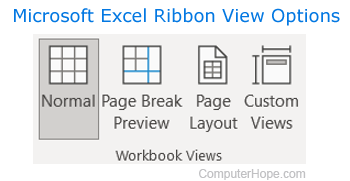
- Microsoft PowerPoint - The Presentation Views section includes the layouts available for PowerPoint slides and presentations. There is also a Master Views section with three additional views.
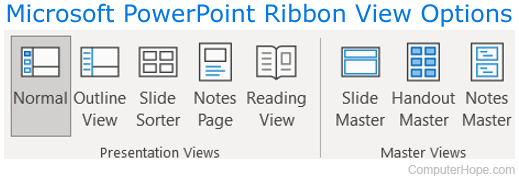
Change the view using view buttons
The view buttons in Microsoft Office programs are the quickest way to change the view setting of the document, spreadsheet, or presentation. However, only the three more commonly-used views in each program are available with the view buttons.
- Open Microsoft Word, Excel, or PowerPoint.
- Create a new document, worksheet, or presentation, or open an existing file.
- At the bottom-right corner of the program window, to the left of the zoom slider, there are three view buttons. Clicking the view buttons changes the view in the program window.
- Microsoft Word - Views available are Read Mode or Full-Screen Reading, Print Layout, and Web Layout.

- Microsoft Excel - Views available are Normal, Page Layout, and Page Break Preview.

- Microsoft PowerPoint - Views available are Normal, Slide Sorter, and Reading View.

