How to center an image in Photoshop

Centering an image in a project can be pleasing to the eye. If the content is perfectly centered, it can make for a more professional and clean appearance. In Photoshop, there are several approaches to centering an image, and we walk you through the two main ways below.
How to Center an image using the Move tool
- Open a project in Adobe Photoshop.
- Paste your desired image in Photoshop. For this example, we use the Computer Hope logo.
- To center the image, click the Move tool (A) in the tool bar on the left side of the program window, then click the image. If you click-and-drag the image, you can move it around with your mouse. As you move the image around, a vertical pink line is displayed when the image is centered vertically (B) on the project canvas. A horizontal pink line is also displayed when the image is centered horizontally (C) on the project's canvas.
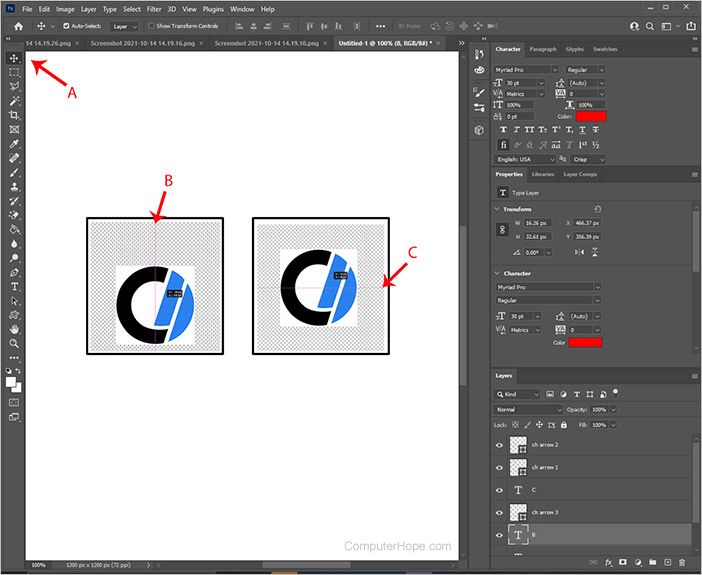
- Click-and-drag the image until you see the vertical and horizontal pink lines forming a cross, as shown in the image below. This lets you know the image is perfectly centered in the project's canvas.
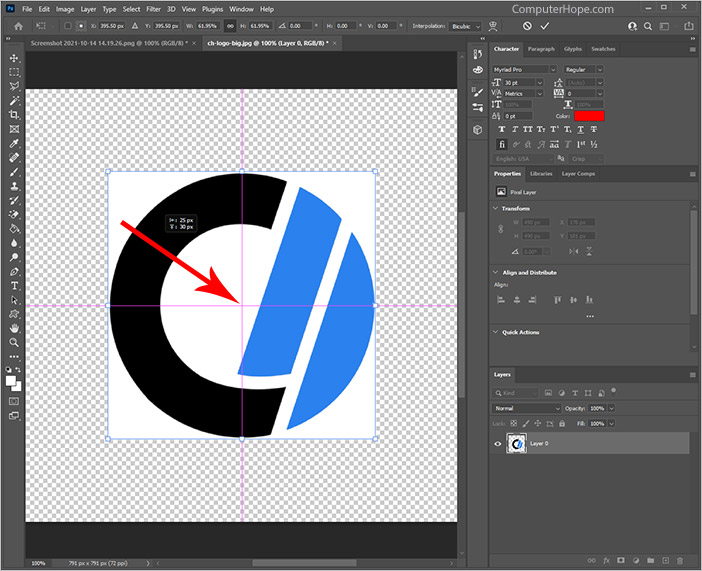
How to center an image using alignment tools
In the Move tool options at the top of the screen, there are alignment tools that assist you with aligning the image. For this example, the image is initially pasted in Photoshop off-center on the canvas. With the steps below, we show you how to center the image on the canvas.
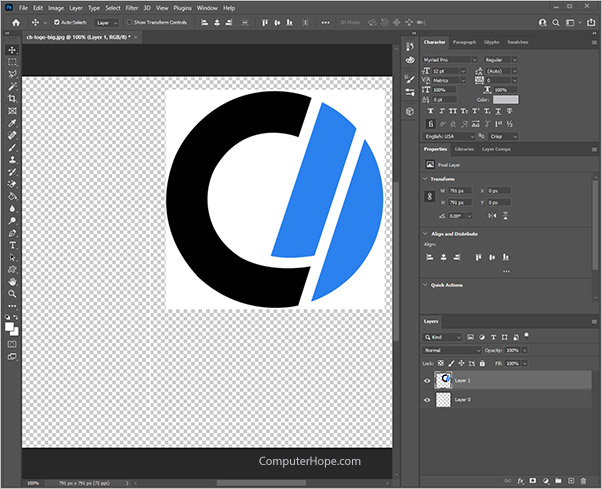
- Open a project in Adobe Photoshop.
- Paste or create the image you want to center.
- Click the Move tool in the tool bar on the left side of the program window.
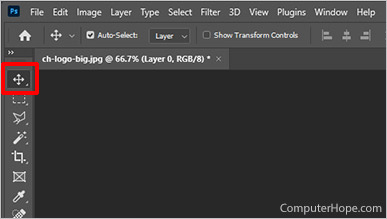
- Press the keyboard shortcut Ctrl+A to select all layers.
- Click the Align horizontal centers button in the menu bar. This moves the image horizontally, centering it left to right.
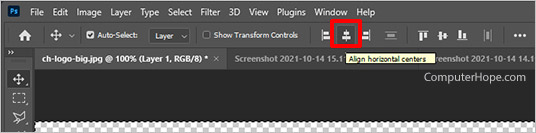
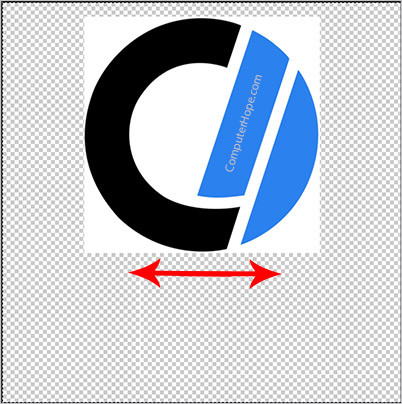
- Click the Align vertical centers button. This moves the image vertically, centering it up and down.
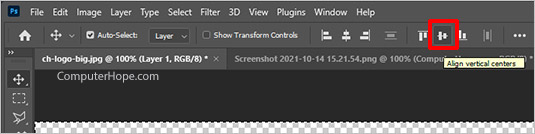
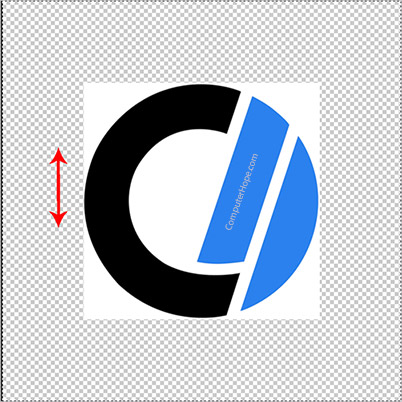
Your image is now centered on the Photoshop canvas.
If your images aren't centering to the canvas by default, click the meatballs menu next to the alignment tools. Ensure the Align To: drop-down is set to Canvas.
