How to insert a memory card into a card reader

For the most part, inserting a memory card is relatively straightforward. However, each type requires a specific orientation, some of which may not be so obvious. Each card is keyed so it only goes in one way without causing damage to the card reader or the card itself. The following sections show you how to insert an SD, MicroSD, and CompactFlash card in a built-in or USB (universal serial bus) card reader.
If you meet any resistance while inserting a card into the reader, it's likely that it is going in the wrong way. Take it out and try again with a different orientation; do not force the card into the reader.
SD card
SD cards have the top-right corner cut off and indentations where the contact pins are. To insert the card, the card's label should be face-up, with the contact pins facing down, as shown here. The indentations line up in the reader, and the card clicks into place when inserted properly.

Micro SD card
MicroSD cards come with an adapter that is the same size and shape as an SD card. The MicroSD card is placed in the adapter, and the adapter is inserted in the receiving device's SD slot. Some card readers have a slot specifically sized for a MicroSD card, thus eliminating the need for an adapter. If this is the case, insert the card similarly to a regular SD card. The card label should be face up, with the contact pins facing down, as shown here.
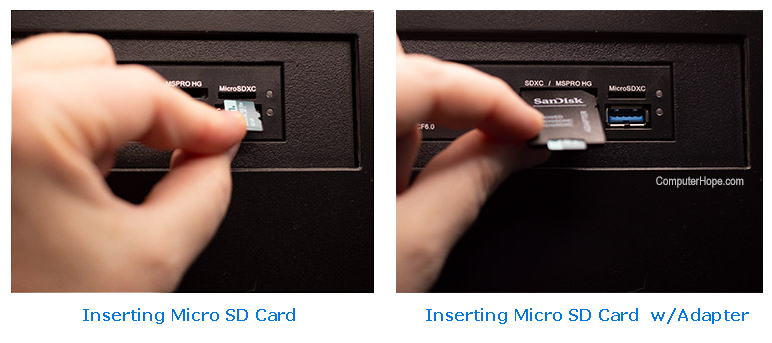
CompactFlash card
CompactFlash cards have pin holes on the front side that meet up with the pins in the reader. They also have grooves (keys) on the sides that align the card in the reader. To insert the CF card, the card label should be face up with the holes for the pins facing forward, as shown here.

