How to scan a barcode or QR code with a smartphone
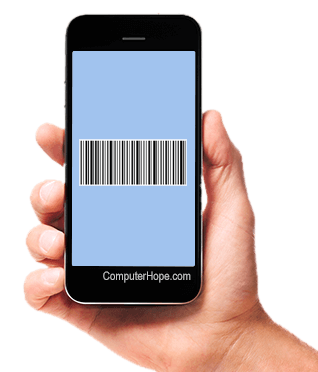
Today, almost every product for sale has a barcode, QR code, or both. Barcodes are mainly for storing pricing information, whereas QR codes contain product information or a link to a website or video for the product.
Using your smartphone to scan a barcode is relatively straightforward. Choose your preferred method from the list below and follow the instructions.
Barcode and QR Code scanning using your smartphone's camera app
Newer smartphone cameras have software incorporated to scan barcodes and QR codes automatically. To scan using your smartphone camera, follow these steps.
- Open your smartphone's camera app.
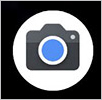
- Hover the camera in front of the barcode until the camera focuses and shows a number or link.
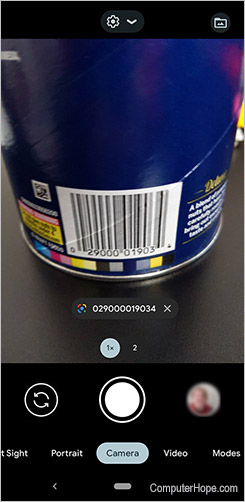
- Tap the number or link to open a browser window with information about the product and links to buy the product.
Barcode and QR code scanning using your smartphone's assistant
Using your smartphone's digital assistant (Siri, Google Assistant, Bixby, etc.) is one of the easier ways to scan a barcode. If you are unfamiliar with how to open your assistant, please see our digital assistant page before proceeding with the steps below.
To scan a barcode with your digital assistant, follow these steps.
- Open the assistant, and when prompted, say, "scan this barcode."
- Hover the camera in front of the barcode until the camera focuses and shows a number or link.
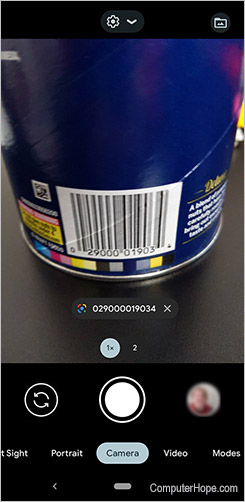
- Tap the number or link to open a browser window with information about the product and links to buy the product.
Barcode and QR code scanning using a 3rd party app
If you use an older model smartphone, your camera app might not be able to scan the barcode. In this case, several 3rd party barcode scanning apps are available in the Play Store or App Store. When downloading, make sure to download a highly-rated app. For assistance downloading an app, see: How to download an app or game from the Google Play store.
Please see the instructions below for using a 3rd party app to scan a barcode or QR code.
- Open the barcode scanning app you previously downloaded on your smartphone.
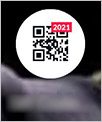
- Point your camera at the barcode or QR code you want to scan and wait for it to focus. Depending on the app, a number or website link is displayed, similar to what's shown below.
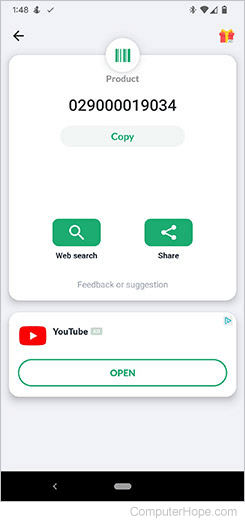
- Click the link that best suits your needs. For example, if you're looking for product information using a barcode, you might want to use the web search option. If you're scanning a QR code, you might choose a YouTube option, if available.
