How to copy an entire worksheet in Excel
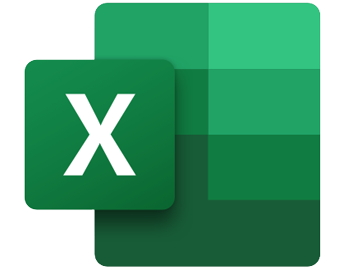
When working in Microsoft Excel or other spreadsheet programs, it's good to make multiple copies of a workbook or worksheet. A few reasons to make these copies are:
- If you need to create several revisions of the workbook/worksheet, make copies in case you need to revert to a previous version.
- If you're sending a workbook/worksheet for review, make a copy so you have the original to compare any changes.
- If you're worried about someone making unauthorized changes to your workbook/worksheet, send yourself a copy to let you know if anything was changed.
- If your file accidentally gets deleted, you have a backup.
There are several ways to copy the information from a workbook or worksheet to a new or existing workbook. Below, we explain a few of them.
For the remainder of this page, you need to know the difference between a worksheet and a workbook. For the details about each, please see our spreadsheet definition.
Although the steps below are for Microsoft Excel, they are similar in other spreadsheet programs.
How to copy information from one worksheet to another in the same workbook
- Open the workbook.
- Click the worksheet containing the information you want to copy. For this example, we chose Sheet1.
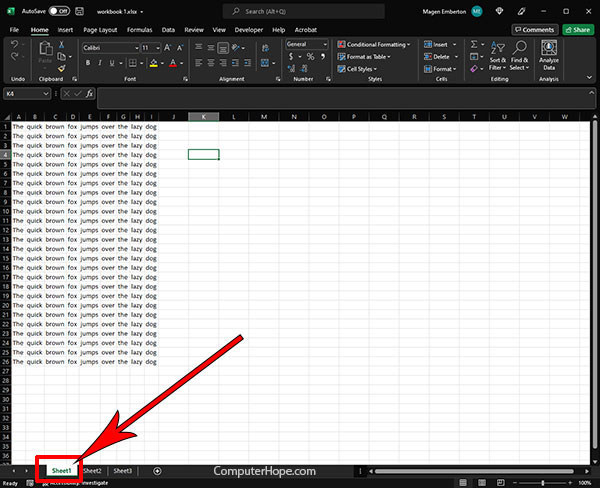
- Press Ctrl+A to select the entire worksheet, then press Ctrl+C to copy the information.
- Click the worksheet where you want to paste the information. For this example, we chose Sheet2.
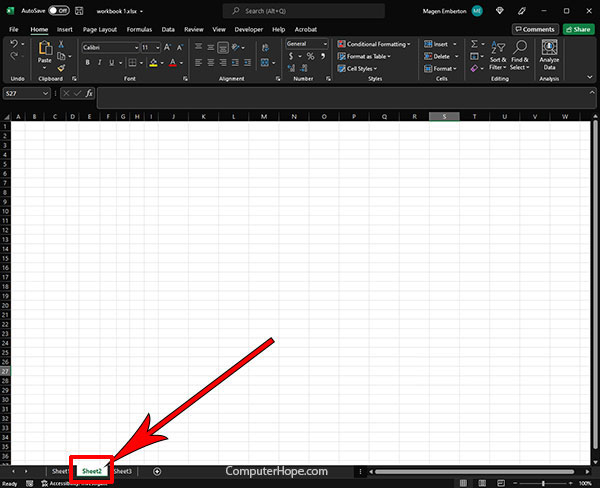
- Press Ctrl+V to paste the previously-copied information.
When copying all cells on a worksheet, you need to ensure cell A1 is selected or the information won't paste correctly, or you get an error message.
How to copy information from one worksheet to a different workbook
- Open the workbook containing information you want to copy.
- Click the worksheet containing the information you want to copy. For this example, we chose Sheet1.
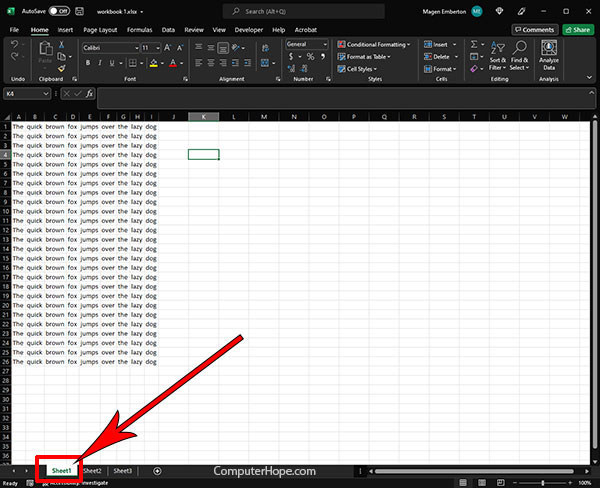
- Press Ctrl+A to select the entire worksheet, then press Ctrl+C to copy the information.
- Open the spreadsheet containing the workbook and worksheet where you want to save the information. You can also create a new spreadsheet and worksheet.
- Press Ctrl+V to paste the previously copied information.
How to copy an entire workbook
There are two ways to accomplish this task which are essentially making a copy of an existing workbook.
How to copy the entire workbook in the folder
- Locate the folder containing your workbook. For example, we saved our workbook to the desktop.
- Right-click the file and select Copy, or click the file and press Ctrl+C.
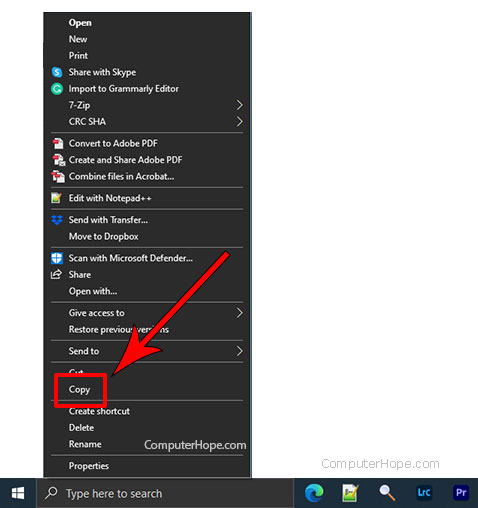
- Right-click an empty spot on the desktop (or folder) and select Paste, or press Ctrl+V.
- The document is saved with the previous name and adds "- Copy" to the end of the file name. You can right-click the new file and rename it if desired.
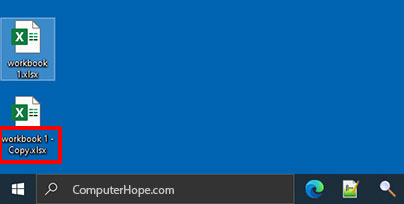
How to copy the entire workbook with the existing workbook open
- Open the workbook.
- In the Excel menu, click File.
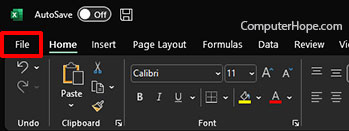
- Click Save As.
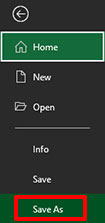
- Choose the location where you want to save the new workbook (A).
- Type a file name for the new workbook (B).
- Click Save (C).
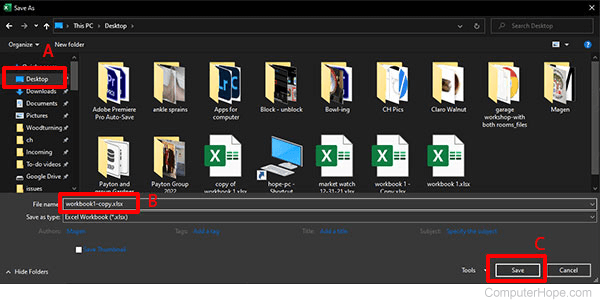
- You now have two copies of the same workbook. If changes are made to the new workbook, they are only saved to the new workbook, not both.
