How to use the Create Post YouTube feature

Good YouTubers constantly search for new ways to entertain their audience and keep material fresh. One way is to create a YouTube poll or share an image or video of something they're working on as a teaser for an upcoming project.
If your YouTube channel has over 500 subscribers, you can access the Create post feature through YouTube Studio and create teaser images, videos, and polls for your channel. We show you how in the steps below.
If your account is set to "made for kids," you cannot access the Create post feature.
How to add an existing image to your YouTube community posts
Creators sometimes post pictures of current projects they're working on or maybe a picture of themselves to keep their audience interested. In the steps below, we show you how to do this.
- Access the YouTube Studio page and click
 in the upper-right corner, if you're not already signed in to your YouTube account.
in the upper-right corner, if you're not already signed in to your YouTube account. - Click the Create icon in the upper-right corner of the screen.
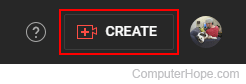
- In the menu, click Create post.
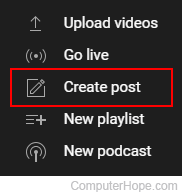
- In the box, similar to what's shown below, click Image.
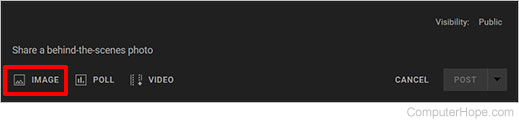
- Type a message, like "Here's what I've been up to lately," then click select from your computer to add up to 5 images to the post.
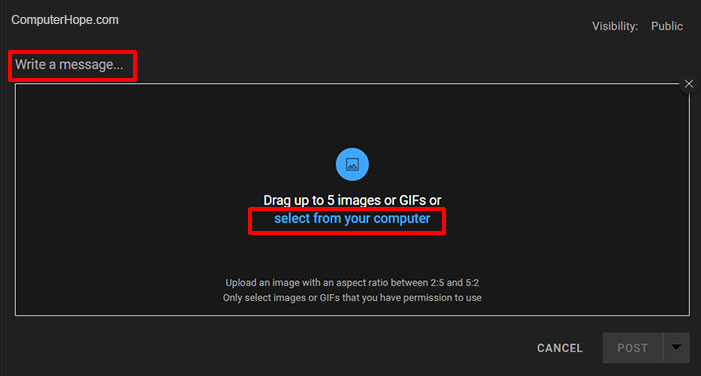
- Once you're happy with how it looks, click Post.
How to create a YouTube poll
Sometimes a creator gets stuck on coming up with new ideas. In this case, they can poll their followers to see what kind of material they want to see. Creating a poll is a great way to keep material fresh and engage your audience. Below are the steps to create a YouTube poll.
- Access the YouTube website and click
 in the upper-right corner, if you're not already signed in to your YouTube account.
in the upper-right corner, if you're not already signed in to your YouTube account. - Click the Create icon in the upper-right corner of the screen.
![]()
- In the menu, click Create post.
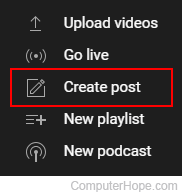
- In the box, similar to what's shown below, click Poll.
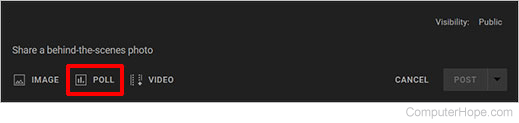
- Type your poll question. For this example, we ask, "Which type of video would you like to see next?" with the poll options of Video with dogs and Video with cats.
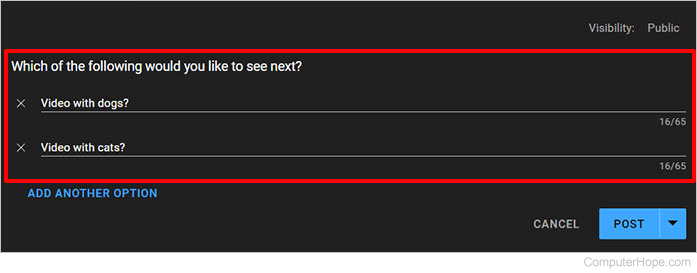
- If desired, you can add other poll options by clicking Add Another Option.
- Once you're happy with how it looks, click Post.
How to add a video to your YouTube community posts
Creators generally use this feature to create a sneak peek of their next video or try to get more views on an older video. They can also use this feature to promote a friend or colleague's video.
- Access the YouTube website and click
 in the upper-right corner, if you're not already signed in to your YouTube account.
in the upper-right corner, if you're not already signed in to your YouTube account. - Click the Create icon in the upper-right corner of the screen.
![]()
- In the menu, click Create post.
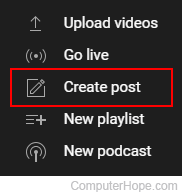
- In the box, similar to what's shown below, click Video.
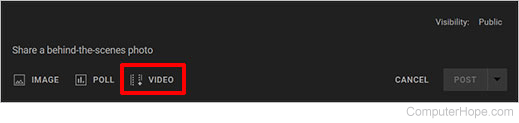
- Locate the video you want to post using one of the following options.
- Video search - Searches for any video on YouTube.
- URL - Enter any YouTube URL (uniform resource locator) to insert a video.
- Your YouTube videos - Searches your videos to promote one.
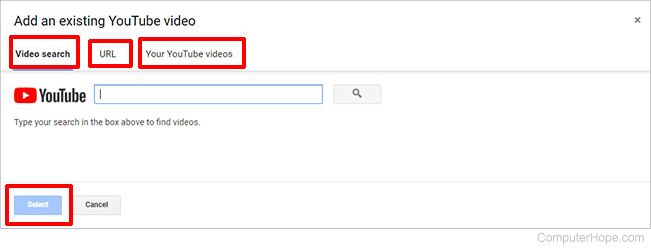
- Once you have selected the video you want to use, click Select.
- Type a message that sparks interest with your audience, then click Post.
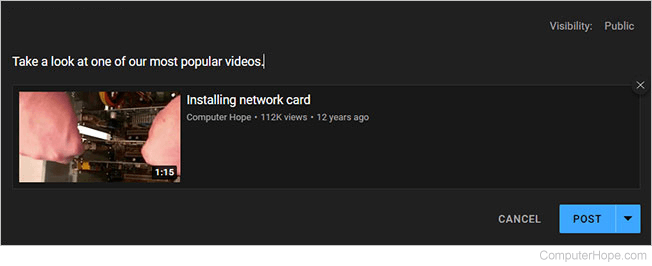
Where can people find my polls on YouTube?
When you post a poll to your YouTube channel, the poll is displayed under the Community tab on your channel. The poll shows up on your subscribers' home page or subscription feed.
