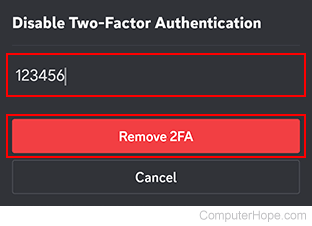How to enable and disable two-factor authentication on Discord

Like other services that allow users to have an account, Discord has optional features to improve security. One feature is two-factor authentication (also known as 2FA), which can stop unwanted users from accessing your account. To enable or disable this feature on Discord, select from the list below and follow the steps.
How to enable and disable 2FA on the Discord website
If you're looking to change the two-factor authentication settings via the Discord website, follow these steps:
Enable using the Discord website
In order to go forward with this process, you must have a verified Discord account.
- Open the Discord program or navigate to the Discord website.
- If you access Discord through the website, click the Open Discord in your browser button.
- In the lower-left corner of the screen, there is a section with your username. Click the gear icon to the right.
![]()
- On the next screen, on the left side, under User Settings, click My Account if it's not already selected.
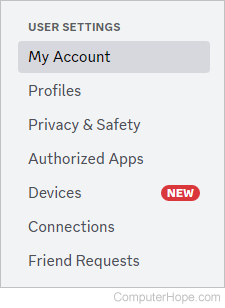
- Under Password and Authentication, click the Enable Two-Factor Auth button.
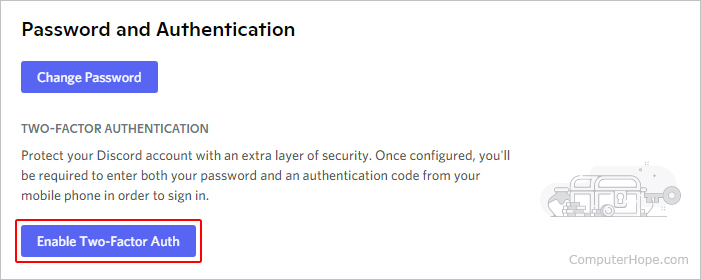
- Enter your password in the prompt and click the Continue button.
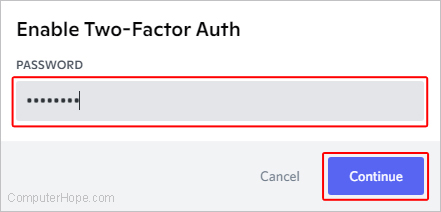
- There are three steps to activate two-factor authentication in Discord: Download Authy or the Google Authenticator from your device's respective app store (A). Scan the QR code using your mobile device's camera or type the 2FA key manually (B). Input the 6-digit code and click the Activate button (C).
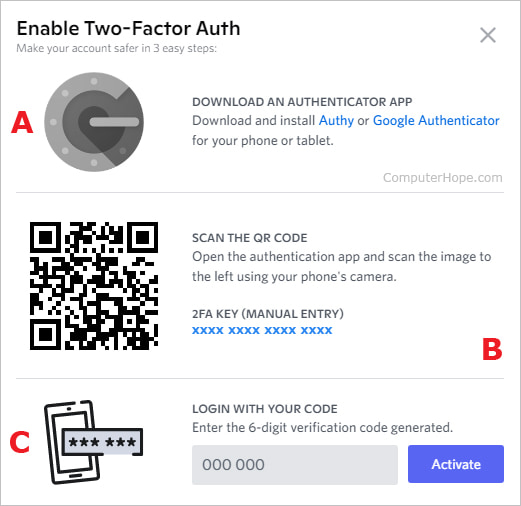
- After entering the 6-digit code, you can choose to enable SMS (short message service) authentication or download backup codes if desired. Otherwise, click the "X" in the upper-right corner of the prompt.
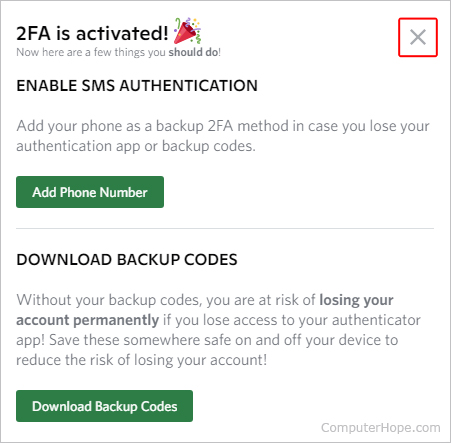
Disable using the Discord website
- Open the Discord program or navigate to the Discord website.
- If you access Discord through the website, click the Open Discord in your browser button.
- In the lower-left corner of the screen, there is a section with your username. Click the gear icon to the right.
![]()
- On the next screen, on the left side, under User Settings, click My Account if it's not already selected.
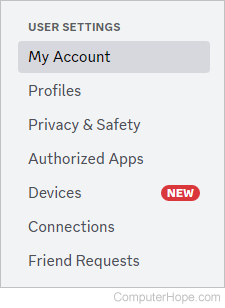
- Under Password and Authentication, click the Remove 2FA button.
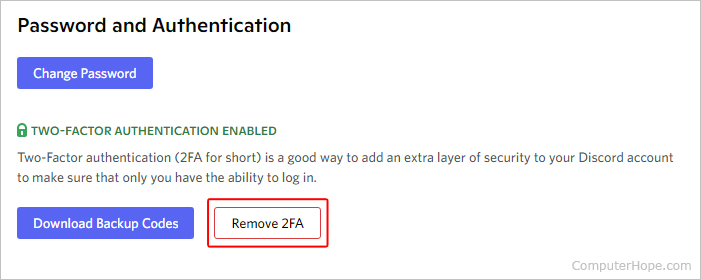
- Enter the code from your authenticator app or backup, and click the Remove 2FA button.
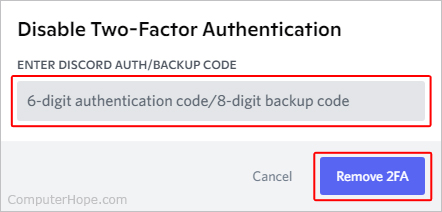
How to enable and disable 2FA using the Discord mobile app
If you're looking to change the two-factor authentication settings via the Discord mobile app, follow these steps.
Enable using the Discord mobile app
In order to enable 2FA for Discord, you must have a verified Discord account.
- On your mobile device, open the Discord app.
- In the lower-right corner of the screen, tap the user profile icon.
![]()
If you don't see the bottom icons, tap the hamburger menu or kebab menu icon at the top of the screen.
- On the next screen, tap Account.
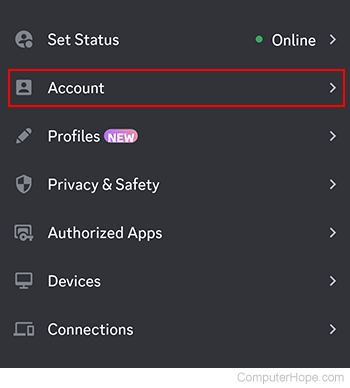
- Scroll down and tap the Enable Two-Factor Auth link.
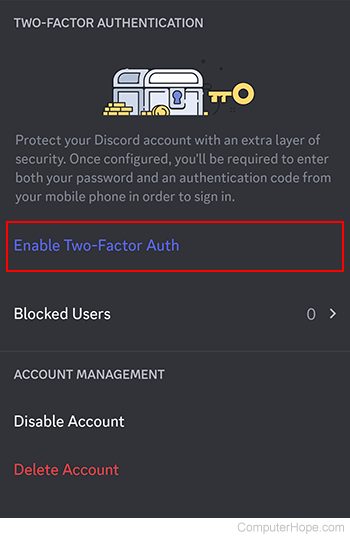
- Enter your password and tap the Okay button.
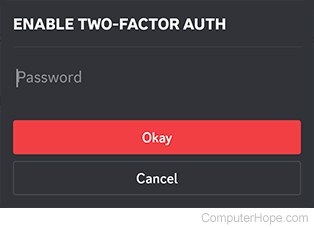
- You need to install an authenticator app, like Authy or Google Authenticator, on your mobile device.
- After installing an authenticator app, tap the
 button.
button. - Tap Copy and then paste the 2FA code in the authenticator app you chose in Step 6.
- Tap the Next button.
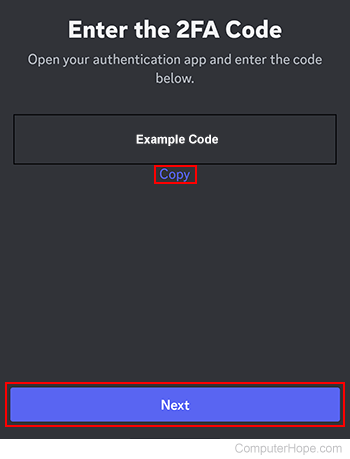
- Enter the code generated by your authenticator into the Discord app.
- You should see a prompt that 2FA is activated. Tap the Done button at the bottom of the screen.
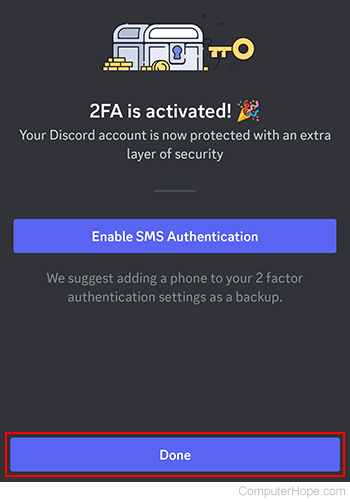
Disable using the Discord mobile app
If you no longer require the added security of two-factor authentication on the Discord mobile app, here's how to remove it.
- On your mobile device, open the Discord app.
- In the lower-right corner of the screen, tap the user profile icon.
![]()
If you don't see the bottom icons, tap the hamburger menu or kebab menu icon at the top of the screen.
- On the next screen, tap Account.
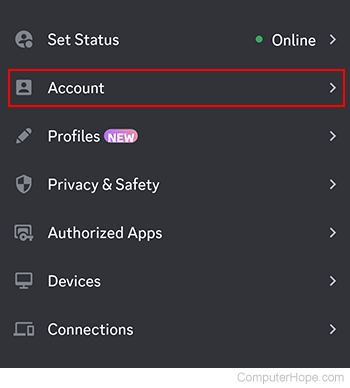
- Near the middle of the screen, tap the Remove 2FA selector.
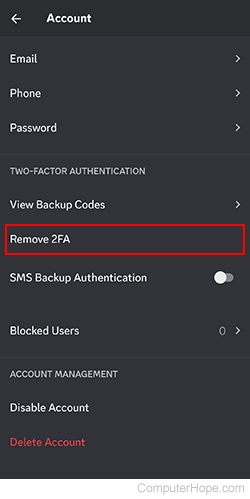
- Enter the code generated by your third-party authenticator app, then tap the Remove 2FA button.