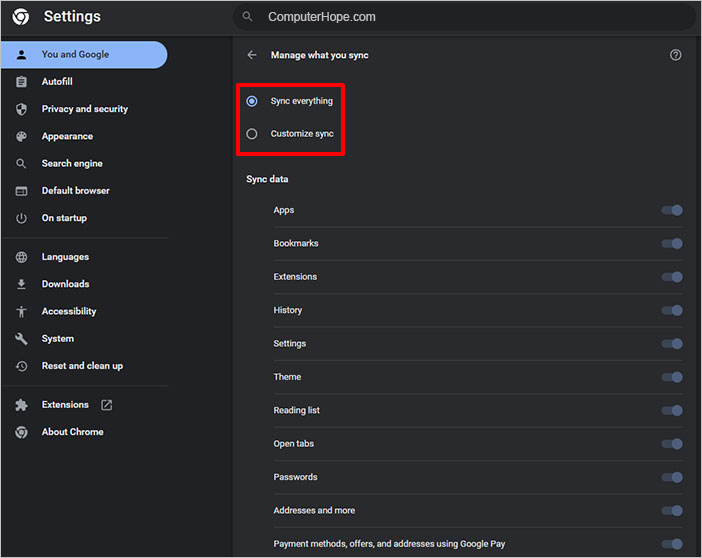How to sync Chrome options between Android phone and computer
Updated: 10/18/2022 by Computer Hope

Google Chrome is a versatile browser and has many beneficial features. One is the ability to sync the apps, bookmarks, passwords, and other features from your Android smartphone with the Chrome browser on your computer.
To sync information from your Android mobile device to your computer, follow the steps below.
Syncing Chrome features from Android smartphone with computer
- Open the Google Chrome browser.
- In the upper-right corner of the window, click the
 icon.
icon. - Select Settings from the menu.
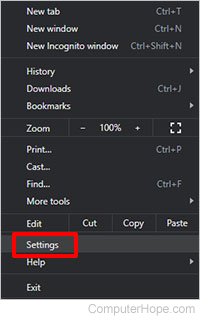
- In the tab, You and Google, click Sync and Google services.
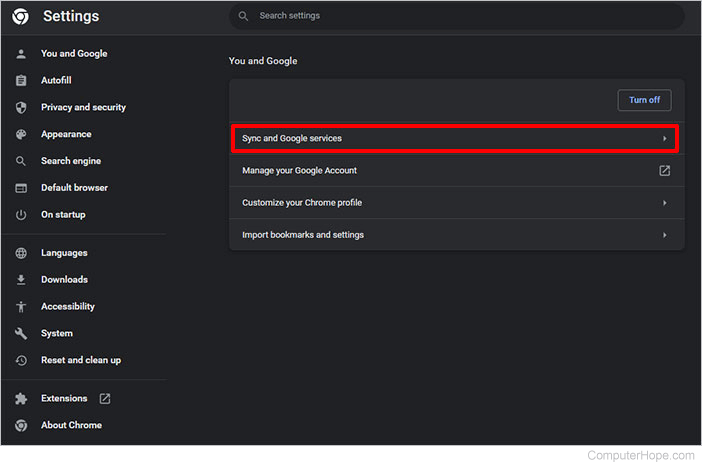
- Click the Manage what you sync option.
- Choose between Sync everything and Customize sync, depending on your preference. If you choose the Customize sync option, select which data options you want to sync from the list: apps, bookmarks, history, and passwords.